Deep Search: Discover new merchants in one click
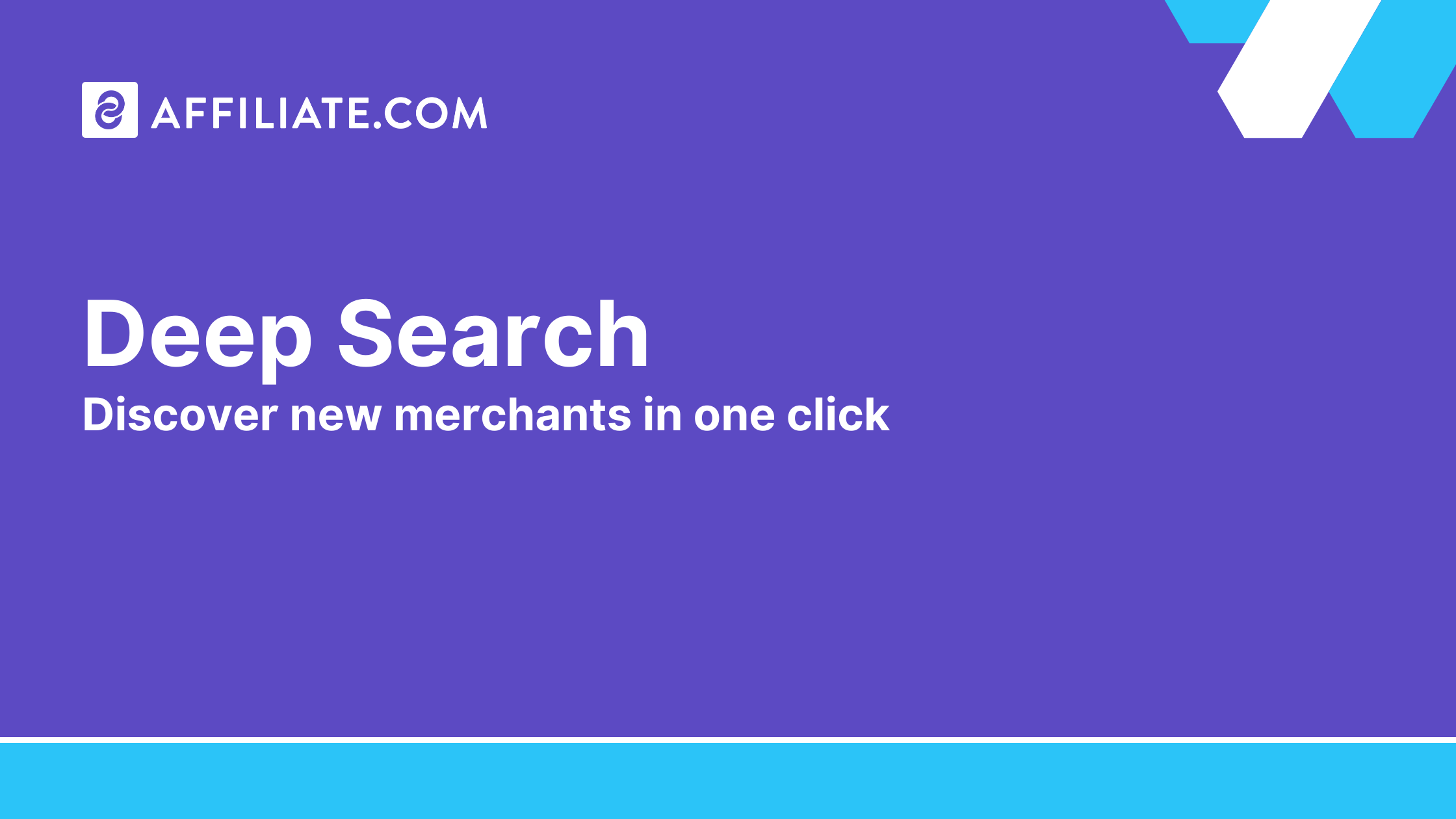
Deep Search helps advanced affiliate teams uncover every eligible merchant for a product across more than thirty integrated networks in Affiliate.com. With one action, you can expand beyond your current partner list, run a precise match, and decide which merchants to include in a comparison set.
At its best, Deep Search pairs discovery with integrity. You still anchor to identifiers such as barcode or MPN, apply merchant and network filters, and control deduplication so the output is either one canonical product or a full offer table.
What Deep Search is and when to use it
Deep Search scans configured networks to find additional merchants that list the same product you are evaluating. Use it after a standard product search when you want broader coverage or when your initial results only include merchants already in your account.
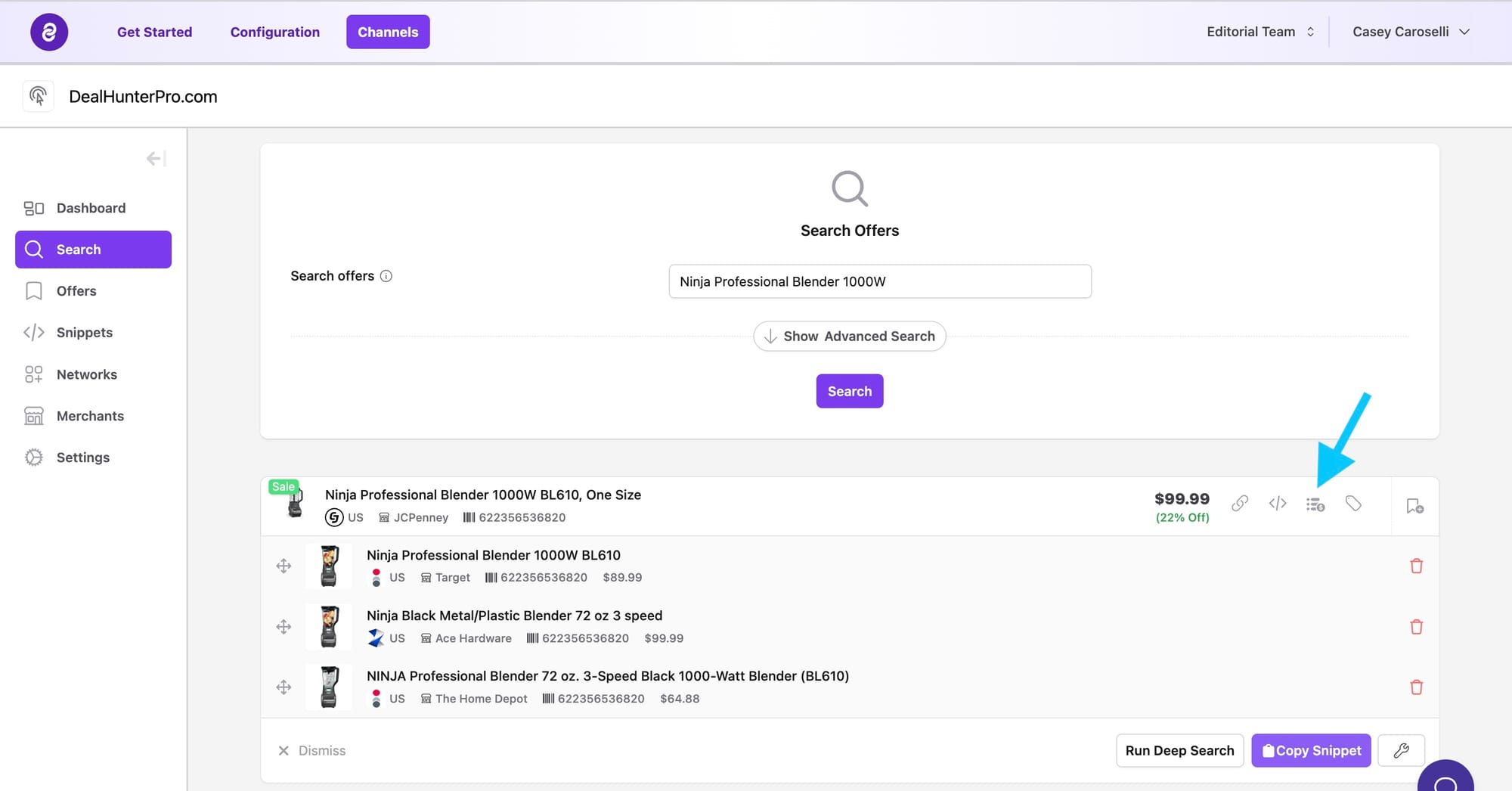
How Deep Search works in the UI
Start with a normal search using any or name, then refine with brand, category, price, currency, and availability. When you are viewing a product, click the Comparison Set action to stage the item for further analysis.
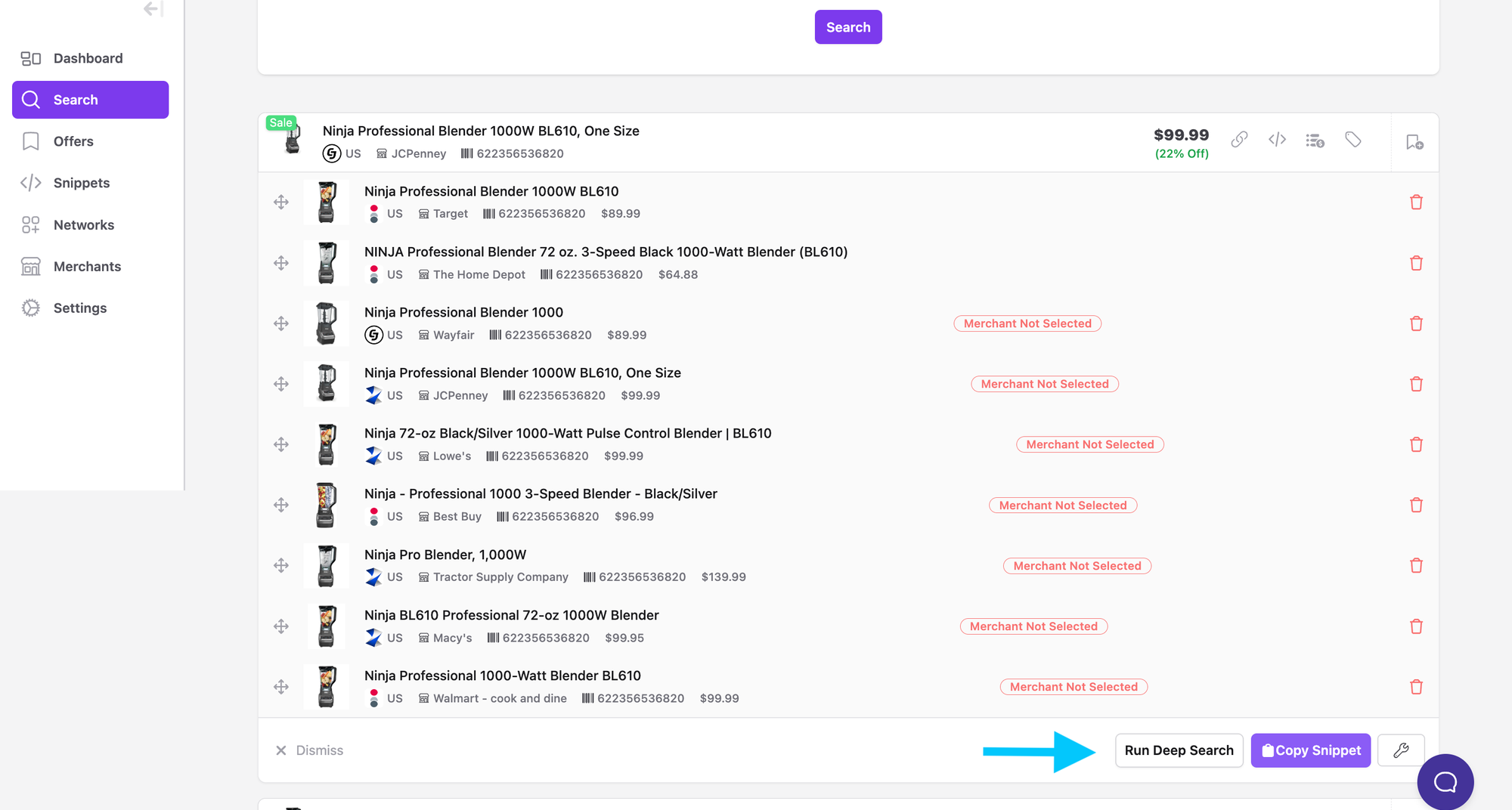
If other connected merchants already sell the product, they appear immediately. When you want the complete view, run Deep Search to query every merchant on your configured networks that lists the same SKU.
What gets matched and why it is trustworthy
Deep Search relies on the same data foundations as Product Search.
- Identifiers: barcode, SKU, MPN, or ASIN match identical products across merchants even when titles differ.
- Pricing: final price, regular price, sale price, and sale discount let you sort and verify real savings.
- Availability: in stock, stock quantity, and availability prevent dead clicks.
- Governance: network name or ID and merchant name or ID keep results inside your approvals.
- Presentation: deduplication on shows one canonical product with many offers. Deduplication off lists every offer for full price comparison.
Example workflow from search to complete offer table
- Search for a target product, for example High Pro blender.
- Anchor to barcode or MPN to remove ambiguity.
- Layer currency equals USD and set in stock equals true.
- Click the Comparison Set icon to stage the product, then run Deep Search.
- Review the expanded list of merchants, including those not yet added to your account.
- Keep merchants that meet your program rules. Exclude the rest with merchant ID filters.
- Decide presentation. Deduplication off for a full price table. Deduplication on for a single canonical row with multiple buy buttons.
- Save as a Comparison Set and render with a Price Comparison or Buttons snippet.
To learn more about affiliate.com, check out our resource library here.
