Highlighting the Best Offers Using Final Price and Discount Filters
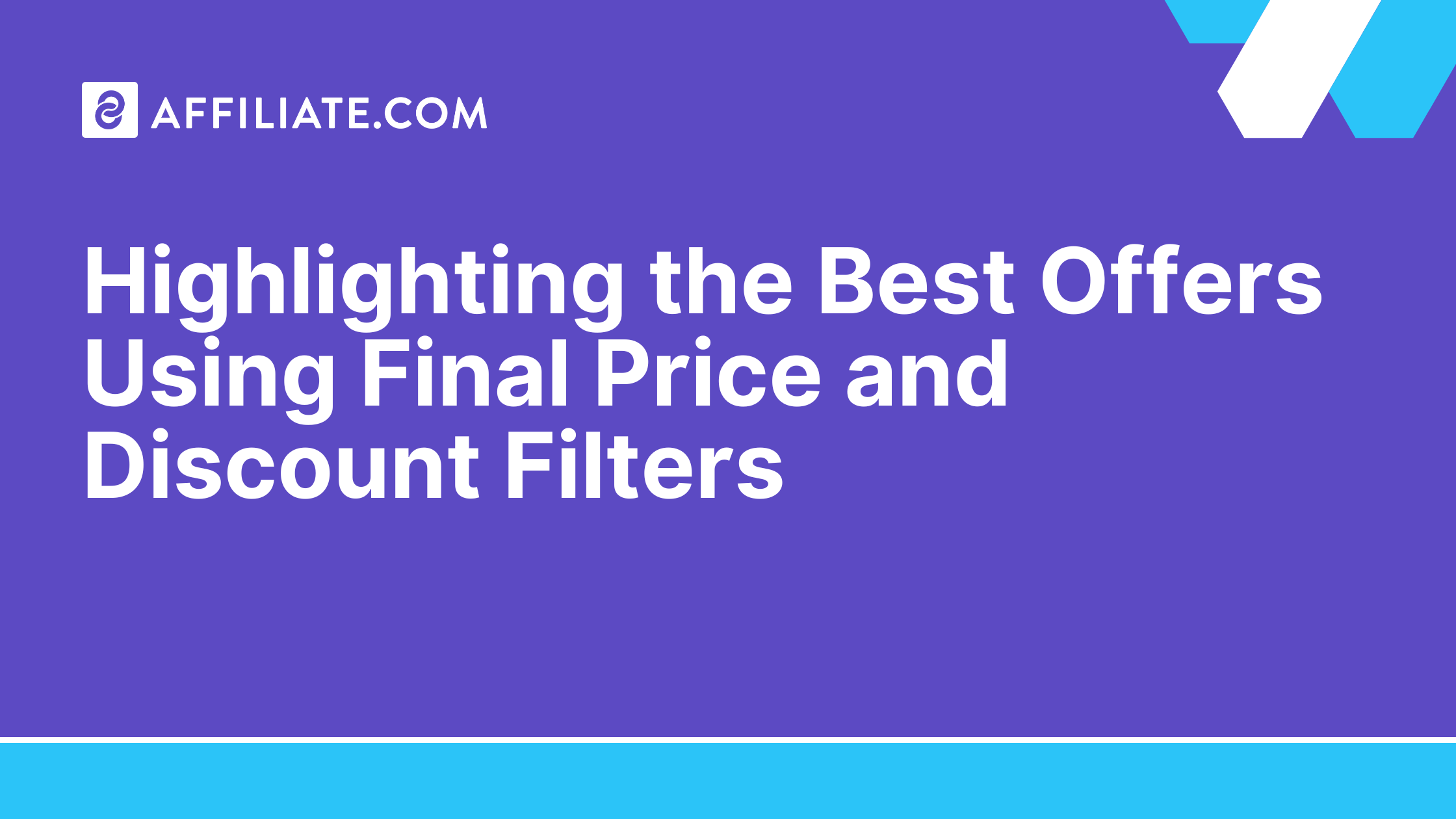
Affiliate.com indexes over a billion products across more than 30 affiliate networks, then normalizes fields so you can filter, compare, and publish with confidence. When the brief is “surface the best deal right now,” the fastest path is to combine Final Price and Sale Discount filters with merchant/brand constraints.
This guide shows how to build an on-sale product selection and a discount-only Comparison Set using the Query Builder and the Product API.
Build a precise starting query
Start broad, then layer down. In Query Builder:
- BASIC → Name:
like "running sneakers"(or your category). - PRICING → Currency:
equal to USD(normalize currency up front for apples-to-apples). - Optional ATTRIBUTES: narrow by Brand or Gender if the page is audience-specific.
Send the request to preview normalized results. At this stage you’re seeing regular-price and on-sale SKUs from merchants you’ve connected in NETWORK (Network Name/ID) and MERCHANT (Merchant Name/ID).
Tip: keep Deduplication on; we match identical products (including title variants) via Barcode/MPN/SKU/ASIN to prevent duplicates in your results.
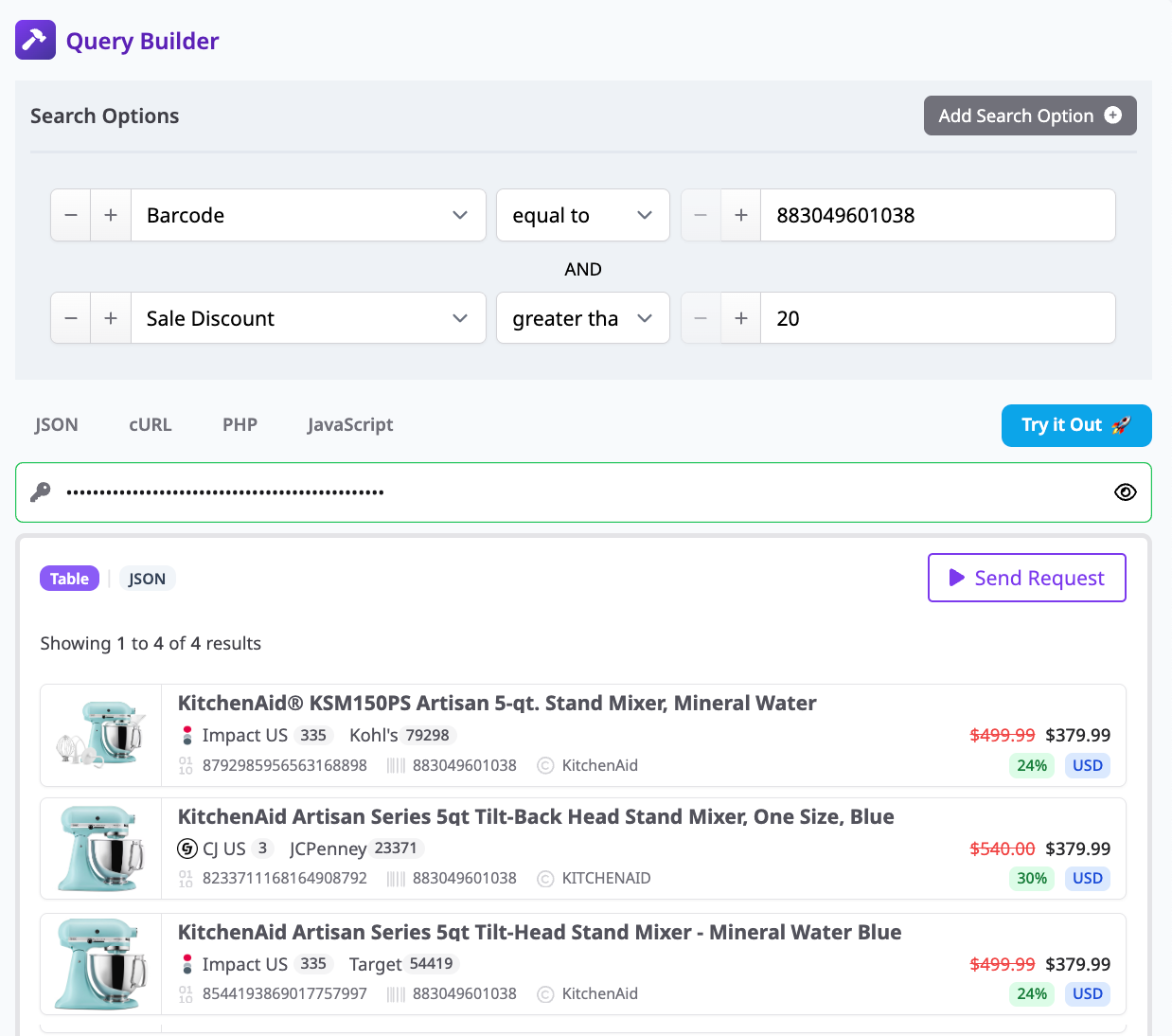
Isolate what’s “on sale” with the right price fields
To highlight the strongest offers, layer price filters:
- PRICING → On Sale:
true
Returns only products where Final Price < Regular Price. - PRICING → Sale Discount: e.g.,
greater than 20
Focuses the set on meaningful markdowns. - (Optional) PRICING → Final Price: e.g.,
less than 120
Puts a ceiling on outliers—even if the percent off is high.
You can also Sort by:
- Sale Discount – descending (maximum % off first), or
- Final Price – ascending (cheapest first), or
- Stock Quantity – descending (prioritize inventory depth).
These controls use standardized fields: Regular Price, Sale Price, Final Price, Sale Discount, and Currency. The API also exposes Commissionable Status if you want to exclude non-paying SKUs before render.
Create a discount-only Comparison Set
Once you’ve located the hero product:
- Add IDs → Barcode (or ASIN/MPN/SKU)
equal to <value>to barcode-match identical items across merchants—even if titles differ. - Keep On Sale = true and Sort → Sale Discount – descending to rank the exact product by best markdown.
- Add URLs (Commission URL/Direct URL/Image URL) to the snippet template of your choice.
Save this as a Comparison Set and share the link with your team or programmatically fetch via the Product API. The set will auto-update as prices change; your snippet inherits the freshest Final Price supplied by each merchant.
Example API workflow (fields to include)
When promoting a single discounted product across merchants, request:
- IDs:
Barcode,ASIN,SKU - MERCHANT:
Merchant Name,Merchant ID - PRICING:
Regular Price,Final Price,Sale Discount,Currency - INVENTORY:
In Stock,Availability,Stock Quantity - NETWORK:
Network Name,Network ID - URLs:
Commission URL,Image URL,URL
Filter:
On Sale = trueSale Discount > 20Currency = USD(or use cross-currency comparisons if you publish globally)
Sort:
Sale Discount desc, thenFinal Price asc
This yields a clean, deduplicated, cross-merchant view of the same product, ranked for the most compelling deal with inventory confidence.
Quality checklist for “best offer” modules
- Normalization: Ensure Currency and identifiers are consistent; keep Deduplication on.
- Eligibility: Exclude
Commissionable Status = falseunless editorially necessary. - User trust: Show Regular Price → Final Price deltas and Sale Discount; never promise availability—verify in the live UI.
- Resilience: Add a fallback sort (e.g.,
Final Price asc) if no items exceed your discount threshold.
To learn more, visit affiliate.com/programmatic-apis.
