Merchant Lookup Tool
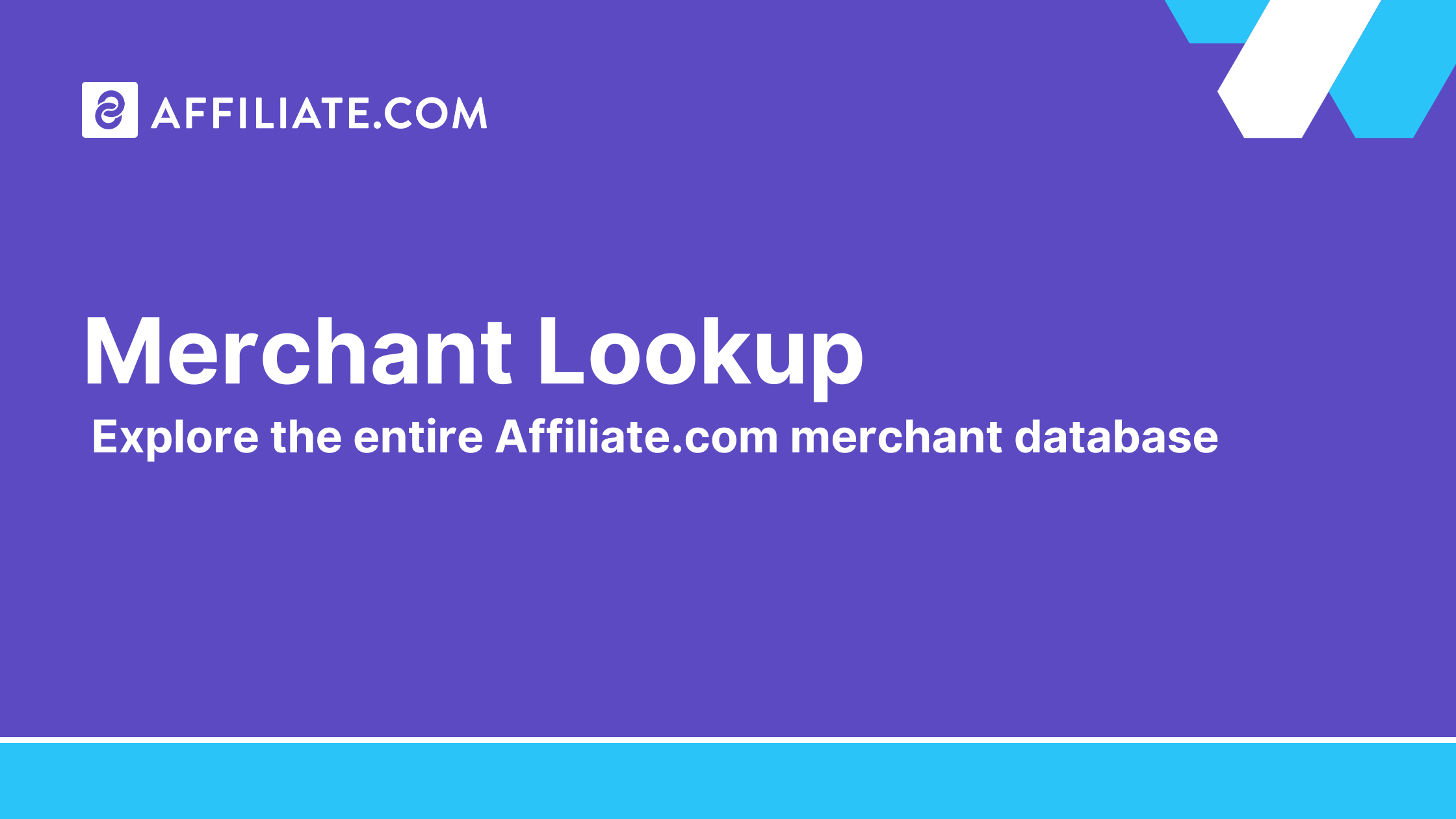
The Merchant Lookup Tool is the fastest way to audit networks, discover merchants, and map coverage across more than thirty affiliate networks and over a billion products. By putting network and merchant metadata in one sortable table, it turns a messy discovery step into a repeatable workflow you can hand to any operator.
A merchant record is not just a name. It is a set of indexed fields you can query and sort, then hand off to product search. Use the Merchant Lookup Tool to find partners, then pivot directly into the Query Builder or API to normalize products, deduplicate offers, and construct comparison sets.
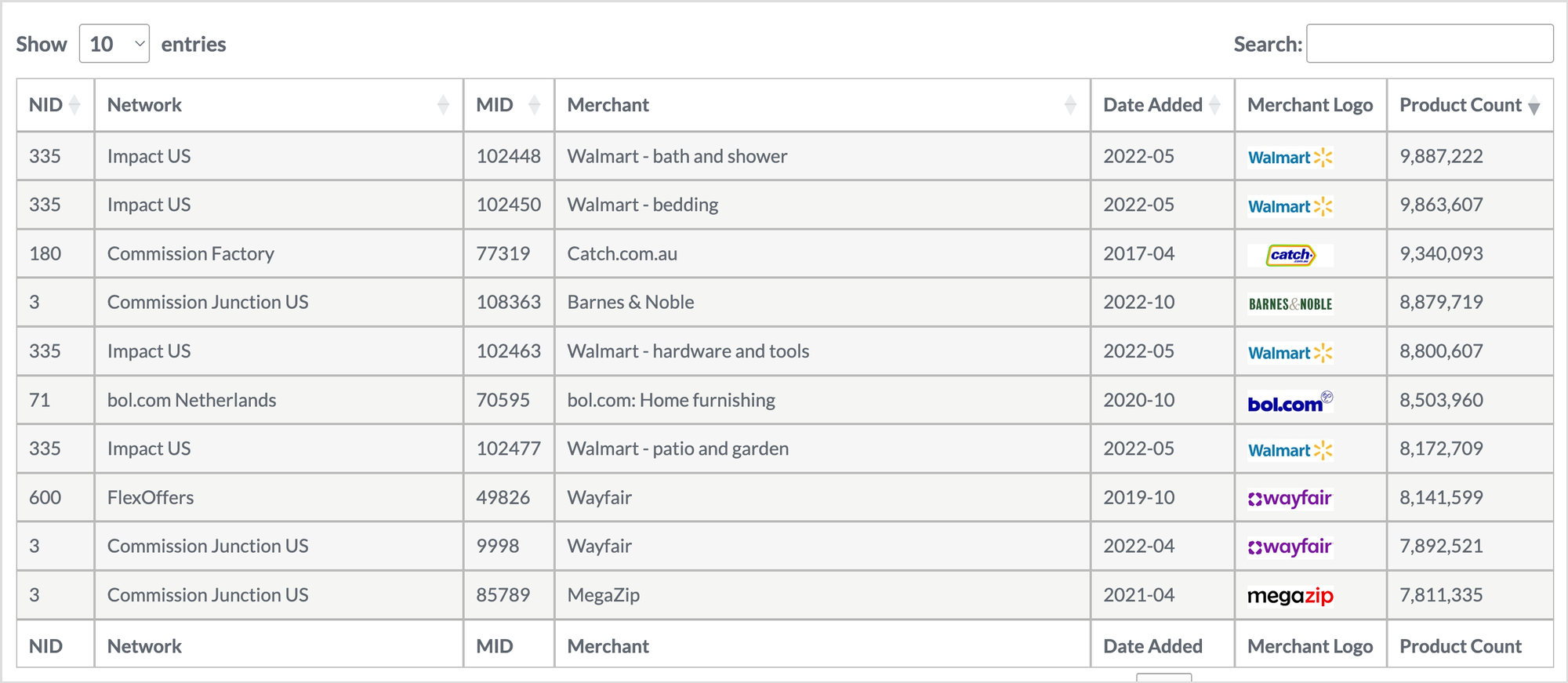
What the Merchant Lookup Tool shows
- Each column is actionable. You can sort or search any of these fields to answer coverage and governance questions fast.
- NID: the network ID you can join to downstream data.
Click a column header to sort. Use the search input to filter by keyword or exact ID. It works the way an analyst expects, no surprises.
- Network: the network name.
- MID: the merchant ID needed for filters and reporting joins.
- Merchant: the merchant name.
- Date Added: when the merchant entered the Affiliate.com database.
- Merchant Logo: a quick visual check for brand identification.
- Product Count: the number of listed products, useful for sizing opportunity.
Practical workflows you can run today
1. Build a network coverage plan
Sort by network to group all merchants under one partner. Capture MID and NID for the networks you support, then export or paste into your planning doc. Add product count as a rough proxy for assortment depth. This gives business development and content teams a shared view of where to invest next.
2. Verify a merchant before you brief editorial
Type a merchant name into search to confirm they are present on the network you use. Copy the MID for your campaign brief. Then open the Query Builder and constrain by merchant ID to preview actual products. Layer price, currency, and availability to check that there is enough inventory and that the offers meet your publication rules. If you need exact matching later, barcode or MPN will anchor identical products across other merchants.
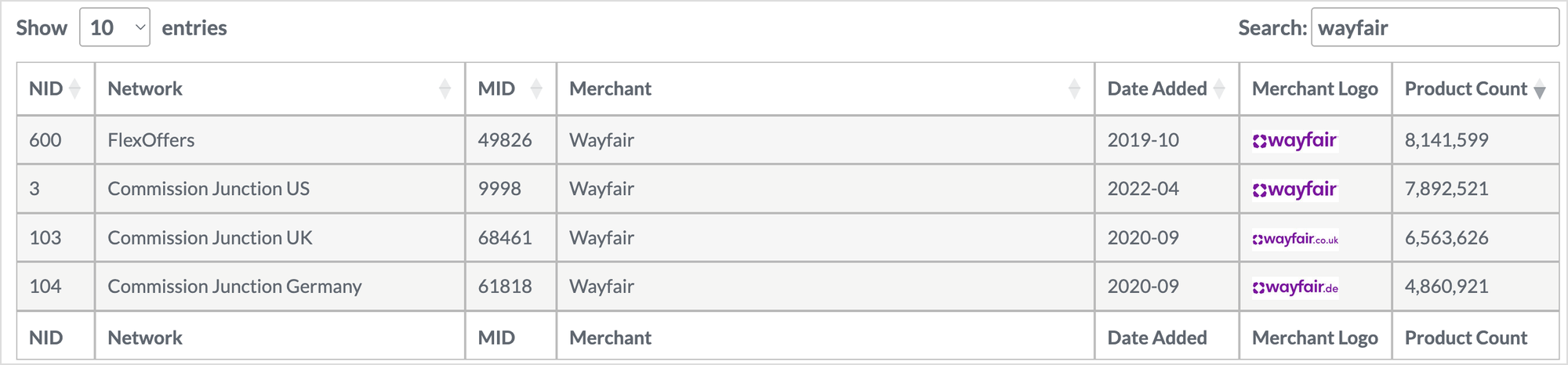
3. Govern what shows on site
Inside your Affiliate.com account view, you can scan your own network and merchant list and compare to the global directory. Create an allowlist by network or merchant ID. In Product Search, apply network name, network ID, merchant name, or merchant ID filters so only approved partners flow into pages and feeds. For cleaner pages, keep deduplication on. When you want full price comparisons, turn deduplication off to show every offer for the same barcode.
How Merchant Lookup pairs with product search
Finding a merchant is step one. Publishing requires product integrity.
- Normalize with identifiers: when you move from a merchant list to products, rely on barcode, SKU, MPN, or ASIN to match identical items even when titles differ between merchants.
- Filter for real availability: use in stock, stock quantity, and availability flags to avoid dead clicks.
- Use pricing fields intentionally: final price, regular price, sale price, and sale discount let you separate real deals from noise.
- Stay local: currency fields and cross currency comparisons keep results scoped to your market.
- Control presentation: deduplication determines whether you present a single canonical product with many offers or a complete offers table.
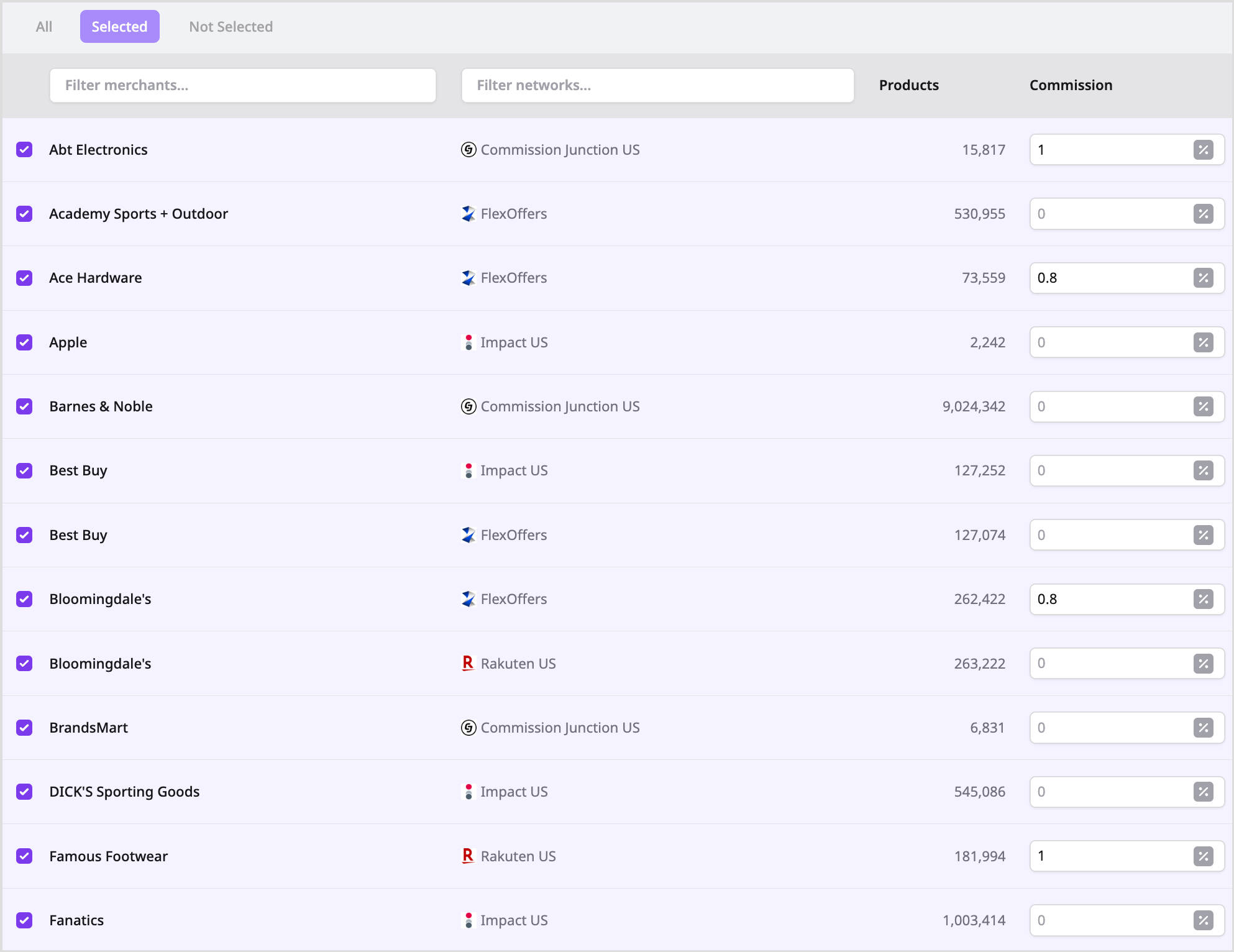
Mini playbook from directory to live comparison
- Look up the merchant and capture MID and NID.
- In the Query Builder, set merchant ID to include only that partner or a shortlist of partners.
- Use name or any to cast a wide net such as air fryer, then layer brand or category for precision.
- Add price and currency to align to your editorial standard.
- Flip on sale to true and set a minimum sale discount if you are curating deals.
- For high intent comparisons, pivot to barcode to find the same item at multiple merchants and decide whether to keep deduplication on or off.
- Share the query link with your team, then promote the selection to a Comparison Set for reuse across pages.
Decision checks before you ship
- Do the merchants and networks match your approvals
- Are discounted items actually discounted against a regular price
- Did you use identifiers to avoid lookalike products
- Is deduplication configured to match the page design
- Are currency and availability fields aligned to your market and stock reality
Notes on accuracy and price
Offers change. Treat product count and price as at time of writing. Before publishing, verify current price and stock in the live UI. Affiliate.com refreshes from networks and merchants, but final validation is part of a healthy workflow.
