Create a Discount Only Comparison Set to Highlight What’s On Sale

If your goal is to spotlight deals, a discount-only comparison set is the fastest way to get there. On Affiliate.com, you can search a normalized catalog spanning more than 30 networks and over a billion products, then filter by “On Sale,” Final Price, and Sale Discount to surface only the best current offers.
Because product feeds differ by merchant and network, Affiliate.com normalizes fields and deduplicates identical items (using identifiers such as Barcode/ASIN/SKU/MPN) so your set isn’t cluttered with duplicates or mismatched variants. That means your comparison widget shows clean, apples-to-apples deals that convert.
What we’re building
A comparison set that contains only products currently on sale, ranked by the economics that matter to you (e.g., highest Sale Discount or lowest Final Price).
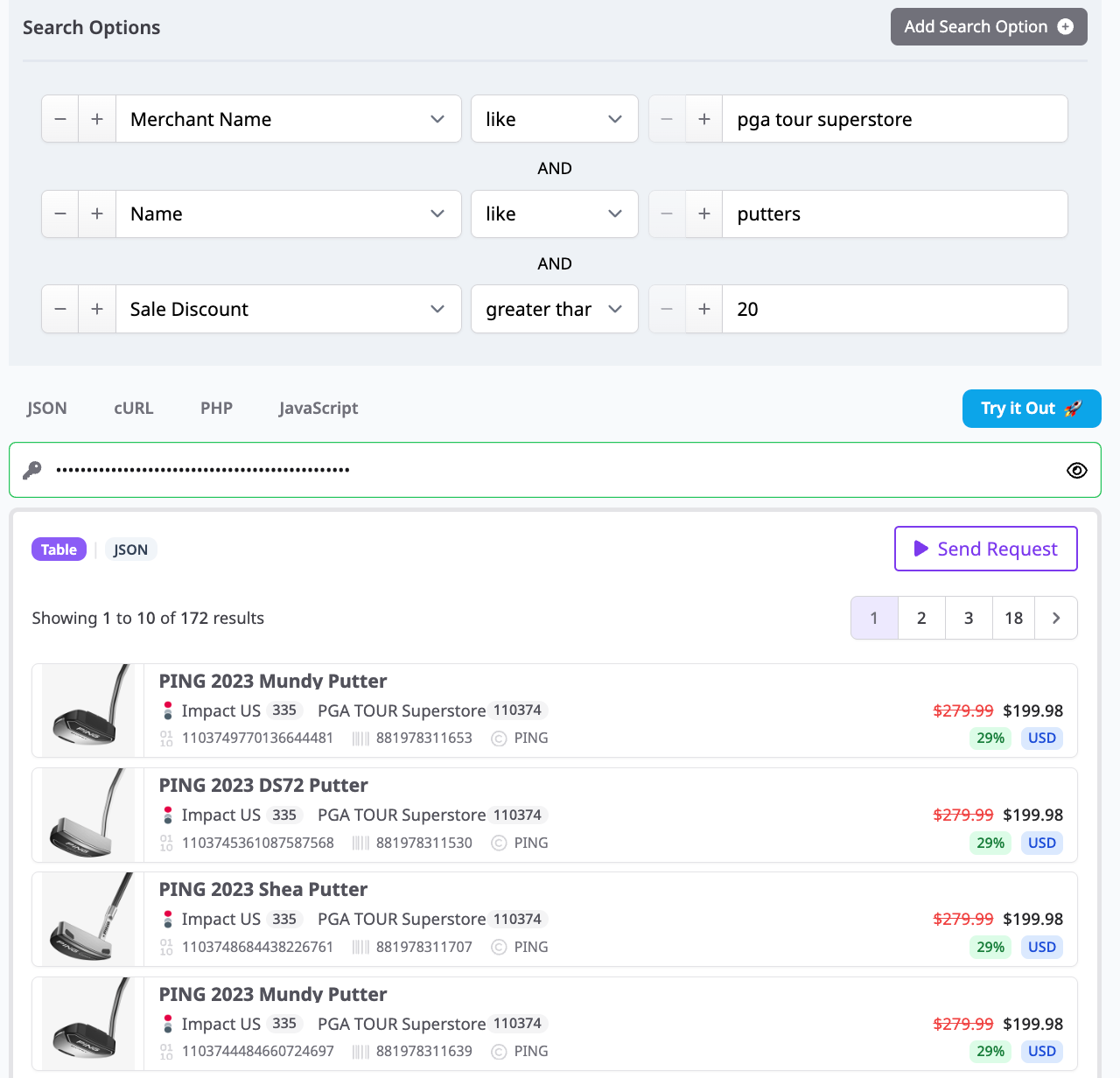
Step 1 — Start with a clean search (QUERY BUILDER)
Begin broad, then layer filters. In Query Builder, add your seed criteria:
- Name or Brand to stay on topic (e.g., running sneakers or Nike).
- Currency to control pricing context (USD/EUR/GBP).
- Optional: Network Name or Merchant Name to constrain sources you trust.
Why it matters: Starting from normalized Name/Brand/Category fields gives you consistent recall across merchants that title products differently. The Any field can also catch synonyms or common misspellings.
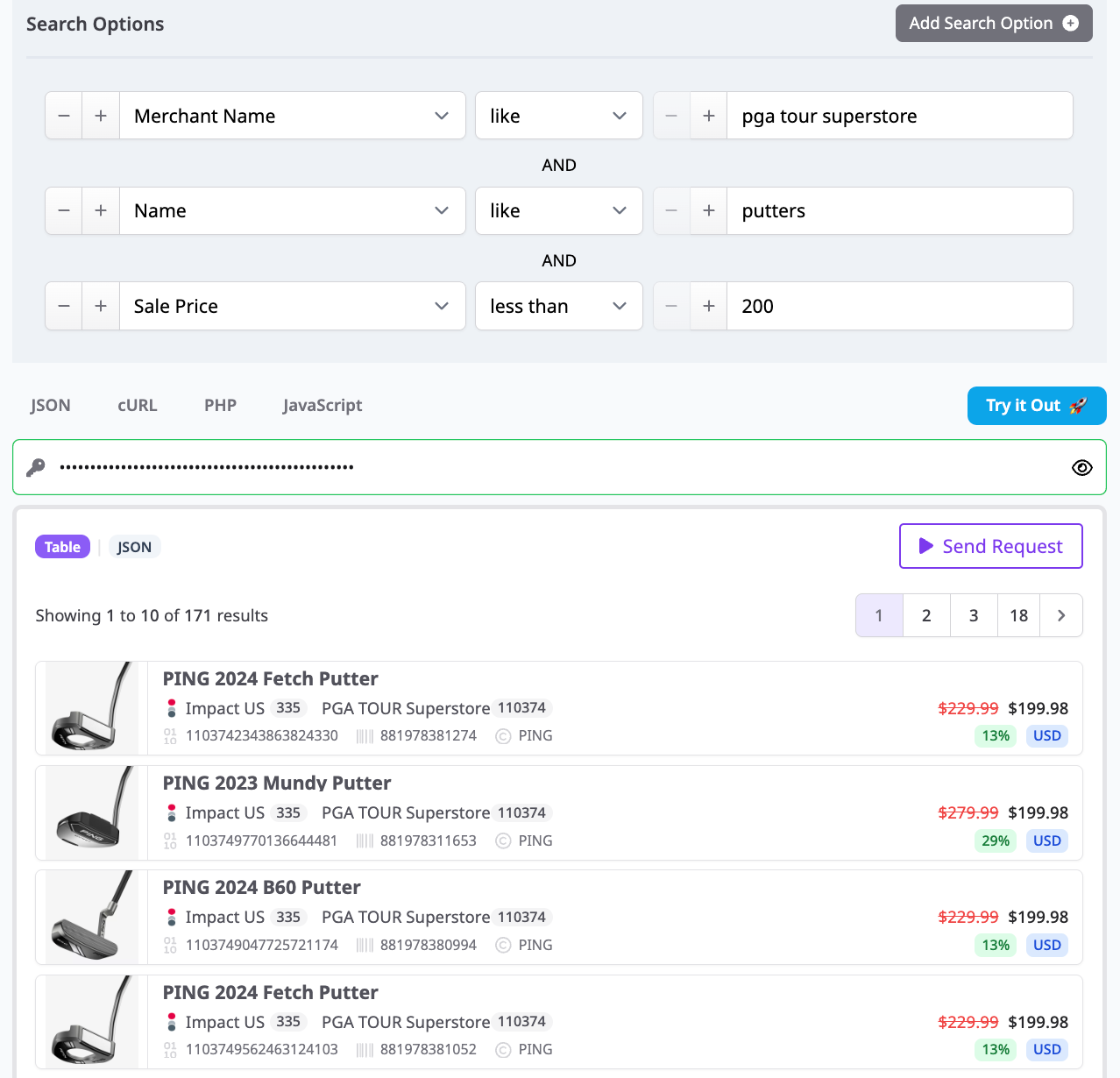
Step 2 — Filter to only on-sale products
Toggle On Sale = true. This keeps the set limited to items with an active markdown.
- Add Sale Discount ≥ X% to enforce a minimum deal threshold (e.g., ≥20%).
- Or use Final Price ≤ $Y for price ceilings that fit your audience.
Why it matters: Using On Sale, Final Price, and Sale Discount together avoids false positives (e.g., compare-at prices) and keeps your set aligned to the KPI you care about—depth of discount or absolute price.
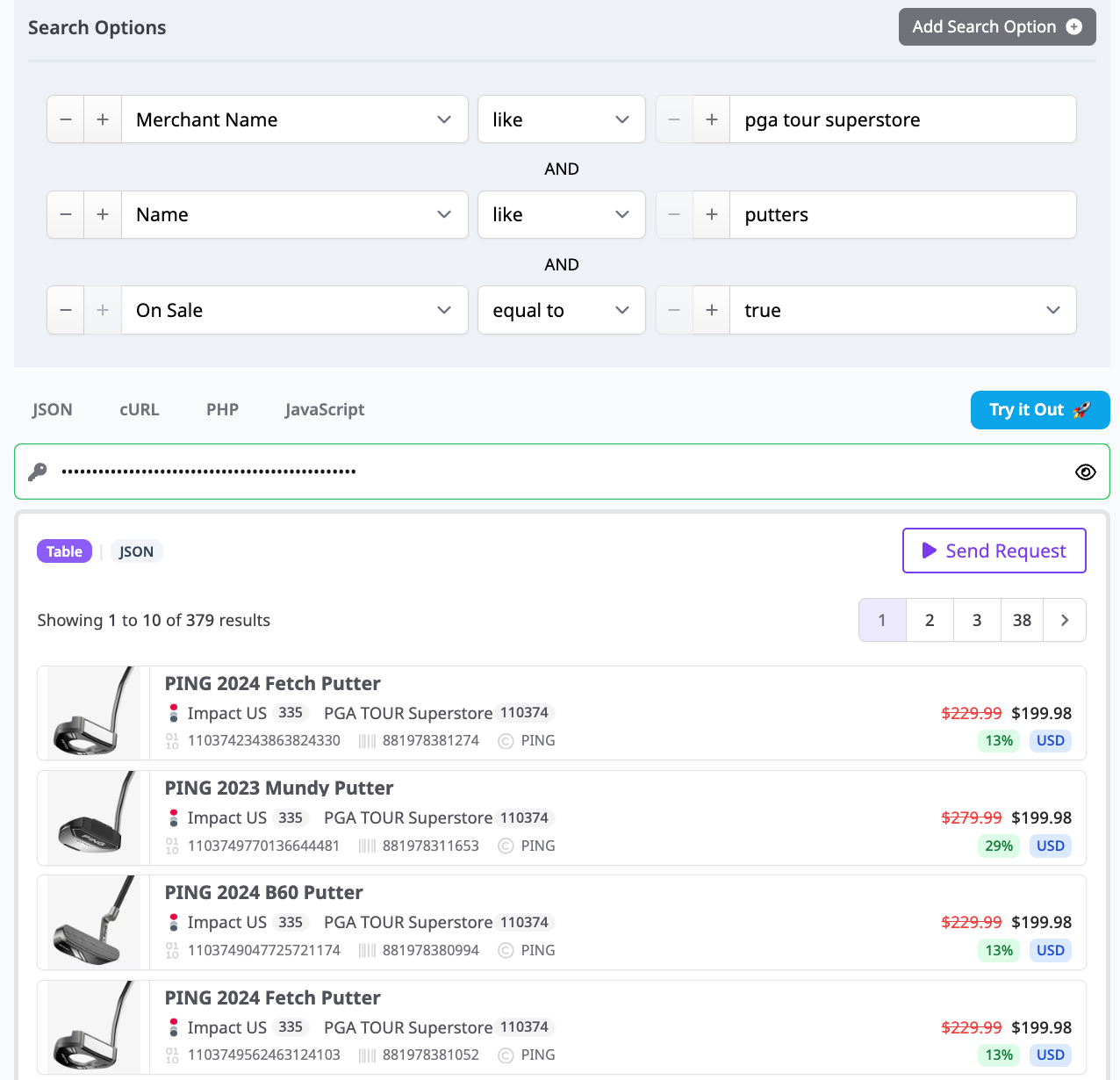
Step 3 — Ensure identical-item accuracy (identifiers)
To keep your comparison set truly comparative, add an identifier when appropriate:
- Barcode / ASIN / MPN / SKU to match the exact product across merchants.
- Brand + Model (e.g., Nike + Air Zoom) when a barcode isn’t available.
Why it matters: Identifiers power deduplication and true like-for-like comparisons, so you don’t mix similar but non-identical items (different sizes, bundles, or model-years).
Step 4 — Rank what you’ll show (Sort rules)
Choose a sort that supports your merchandising logic:
- Sale Discount — descending to showcase biggest % off.
- Final Price — ascending to spotlight the lowest out-the-door cost.
- Secondary sorts like Availability, Stock Quantity, or Commissionable Status keep dead links and non-commissionable offers out of the top slots.
Step 5 — Publish as a Comparison Set (SNIPPET)
Save your query as a Comparison Set and embed it as a Snippet on your site or email. Snippets automatically refresh to reflect:
- Live pricing and discount changes from the merchant feed.
- Inventory status (In Stock / Availability).
- Your saved filters, deduplication controls, and sort order.
If you need editorial control, use Manual ordering or add/removal rules before publishing.
Practical example (fields applied)
- Query: Brand = Nike; Category = Running Shoes; On Sale = true; Sale Discount ≥ 30%; Currency = USD
- Sorting: Final Price — ascending, then Sale Discount — descending
- Guardrails: Commissionable Status = true; In Stock = true
- Outcome: A refreshed, deduplicated grid of Nike running shoes where each row shows Merchant Name, Direct URL/Commission URL, Image URL, Final Price, Regular Price, Sale Discount, and Availability—all normalized and comparable at a glance.
To learn more, visit https://www.affiliate.com/programmatic-apis.
