Sort Search Results
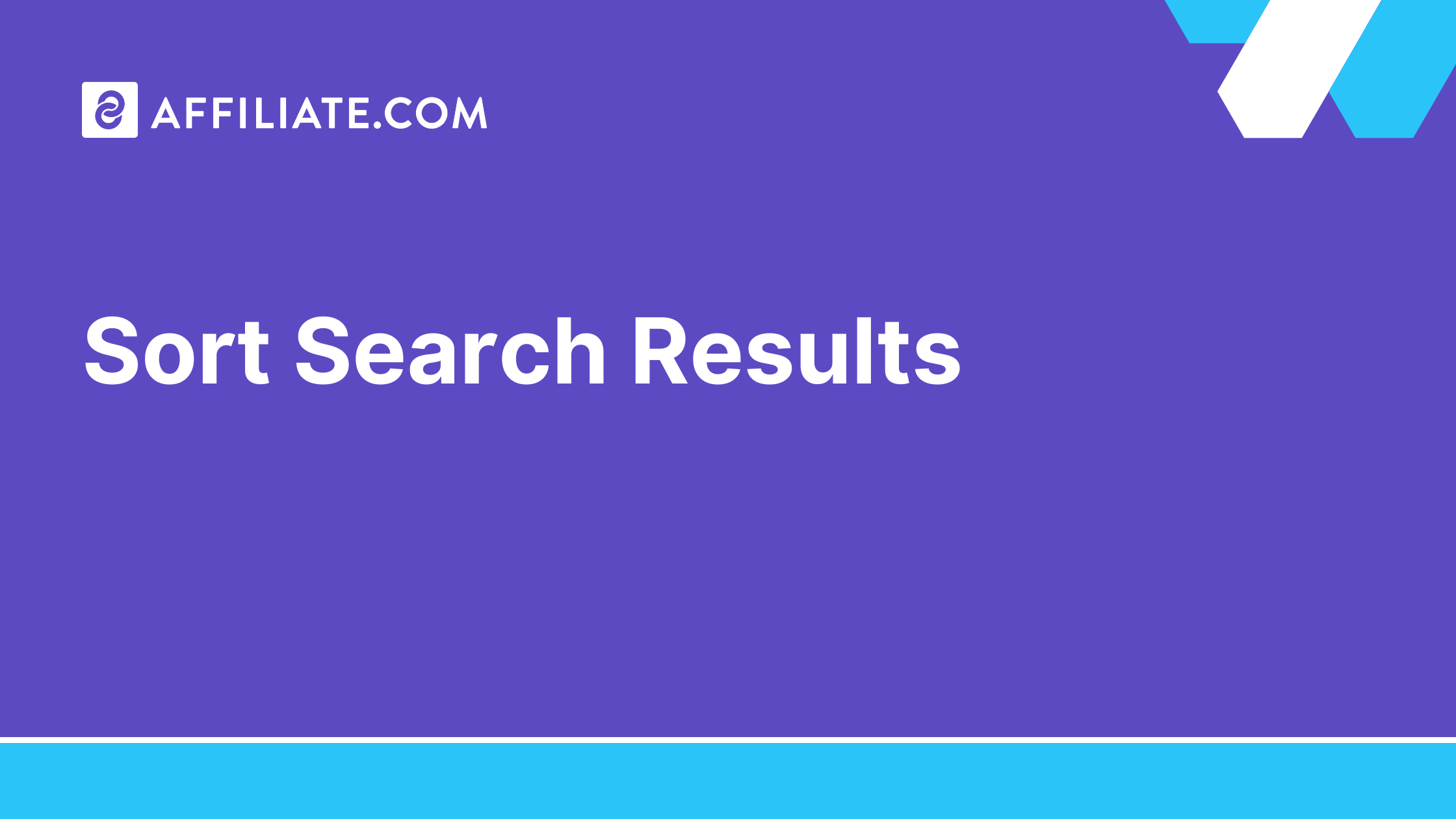
Sort Search Results is a core control for advanced curation in Affiliate.com. With more than thirty networks and over a billion products available, thoughtful sorting helps editors surface the right offer first and build credible comparison sets.
Sorting is not decoration. It is how you express intent value, freshness, neutrality, availability or partner governance. Below are the sort options supported in the Query Builder and Product Search API, with guidance on when each setting makes sense for product pages, deal roundups, and research views.
Where to sort in the UI
Open the Query Builder, apply your filters for identity, currency, and governance, then use the Sort control to choose the order. The same parameters are available in the API so your code and your editors can share one mental model.
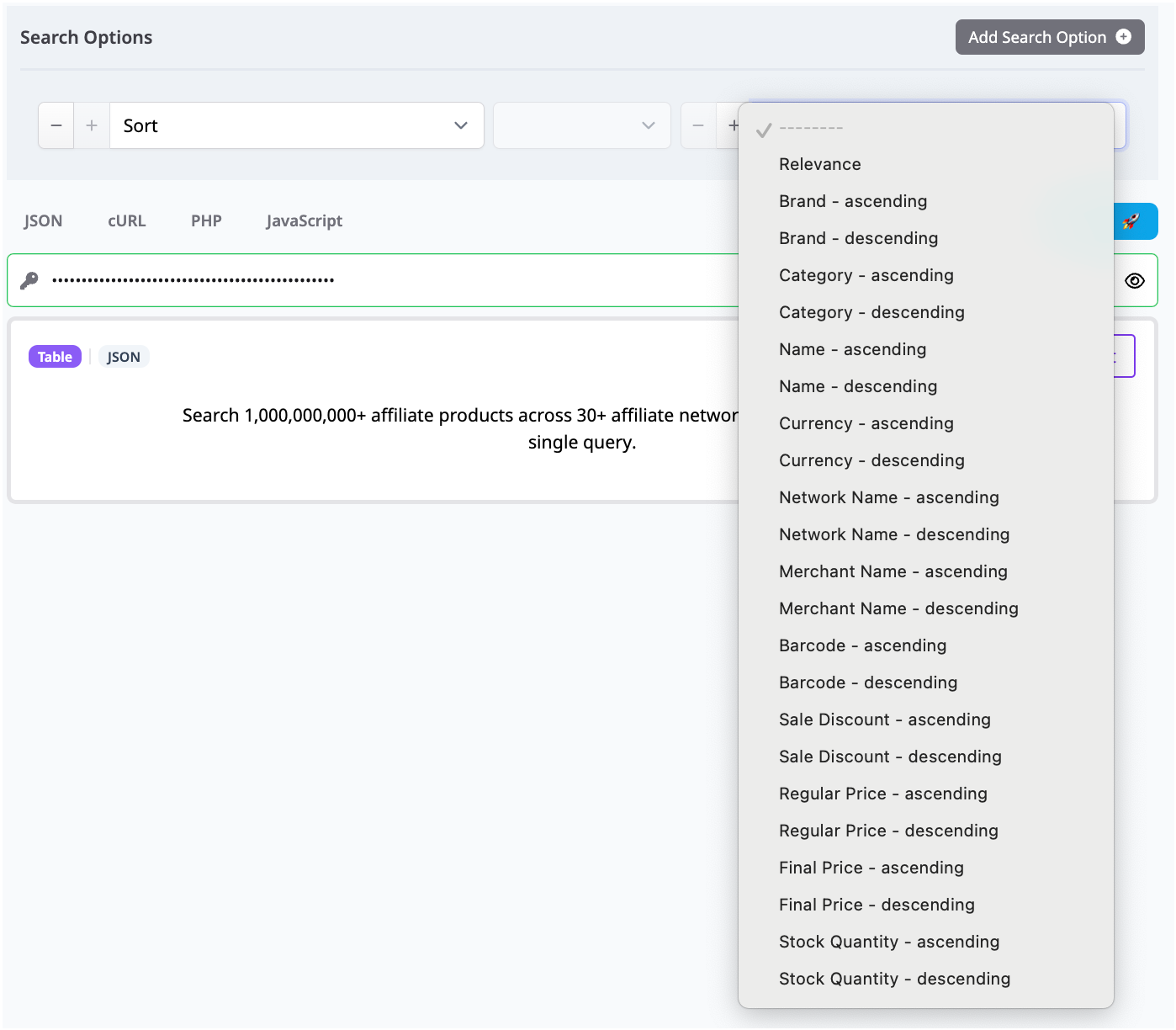
Before you sort, lock identity and governance
- Anchor identity: use barcode, SKU, MPN, or ASIN so you compare identical products across merchants even if titles differ.
- Scope partners: filter by network name or Network ID and merchant name or Merchant ID to keep to approved programs.
- Stabilize pricing fields: include regular price and final price when you plan to sort or claim discounts.
- Protect readers: require in stock equals true, and consider stock quantity when inventory is tight.
- Pick presentation: deduplication on shows one canonical product with many offers. Deduplication off lists every offer for a single identifier.
Relevance
Use Relevance when discovery is the goal and the query mixes name, any, and description. Great for editorial exploration before you pivot to identifiers.
Good fit: early research and broad category pages.
Brand A to Z or Z to A
Sort products by brand to present a neutral directory or to keep a brand family together within a list.
Good fit: evergreen directories and pages where neutrality matters.
Category A to Z or Z to A
Organize by category when you are assembling a mixed roundup and want predictable sections.
Good fit: gift guides or hub pages that group accessories, apparel, and devices.
Name A to Z or Z to A
Alphabetical by name is explainable and predictable. Use it when titles are already normalized through identifiers and Short Names.
Good fit: long scannable lists where readers prefer stable order.
Currency ascending or descending
Currency control is primarily for research across regions. For publishing, scope to a single currency so readers are not quietly comparing converted values.
Good fit: internal audits and regional assortment planning.
Network name and Merchant name A to Z or Z to A
Use network or merchant sorts when partner governance is front and center or when you need to scan performance quickly.
Good fit: internal QA, brand hubs, or sponsorship led modules.
Barcode ascending or descending
Sorting by barcode is a diagnostic tool. It ensures you are looking at one identifier family at a time.
Good fit: data checks and feed quality reviews.
Sale discount ascending or descending
Sale Discount descending bubbles the largest percentage off to the top. Pair this with requirements that regular price is present so savings are credible.
Good fit: deal roundups, clearance posts, or seasonal sales coverage.
Regular price ascending or descending
Use Regular Price sorts to anchor luxury or budget stories. This shows the list price order regardless of current sales.
Good fit: buying guides that segment readers by budget.
Final price ascending or descending
Final Price ascending is the default for price comparison sets. It highlights the best current price for the exact same product.
Good fit: single SKU tables with deduplication off.
Stock quantity ascending or descending
When availability is volatile, Stock Quantity descending prioritizes offers that are more likely to convert.
Good fit: hot launches and limited inventory categories.
Recommended sorting recipes
Price comparison for one SKU
- Identity: barcode equals target
- Filters: currency equals your market, in stock equals true
- Presentation: deduplication off
- Sort: final price ascending
- Notes: include regular price to show real savings. Verify price and stock in the live UI.
Deal only category page
- Filters: on sale equals true, sale discount greater than a chosen floor, currency equals locale, in stock equals true
- Presentation: deduplication on for unique SKUs
- Sort: sale discount descending
- Notes: keep last updated visible when volatility is high.
Neutral brand directory
- Filters: category equals the hub scope, approvals enforced with Network ID and Merchant ID
- Presentation: deduplication on
- Sort: brand A to Z
- Notes: add name A to Z as a secondary control in the snippet if needed.
Research across regions
- Identity: barcode equals target
- Filters: currency in USD or EUR or AUD, in stock equals true
- Presentation: deduplication off
- Sort: final price ascending
- Notes: for publishing, do not mix currencies unless intentionally explained.
Field checklist you will use often
- Identifiers: barcode, SKU, MPN, ASIN
- Pricing: currency, regular price, final price, sale price, sale discount, ship price
- Inventory: in stock, stock quantity, availability, commissionable status
- Source controls: network name and ID, merchant name and ID
- Search scaffolding: any, name, description, brand, category
- Results: limit, sort, deduplication, last updated
From sorted query to live module
Once your sort and filters are right, save the selection as a Comparison Set. Use a Price Comparison snippet for offer tables, a Vertical Products snippet for compact lists, or Buttons for link centric layouts. If your team prefers code, the same sort parameters are available in the Product Search API.
To learn more, visit https://www.affiliate.com/programmatic-apis.
