Affiliate.com Search Page: New Features
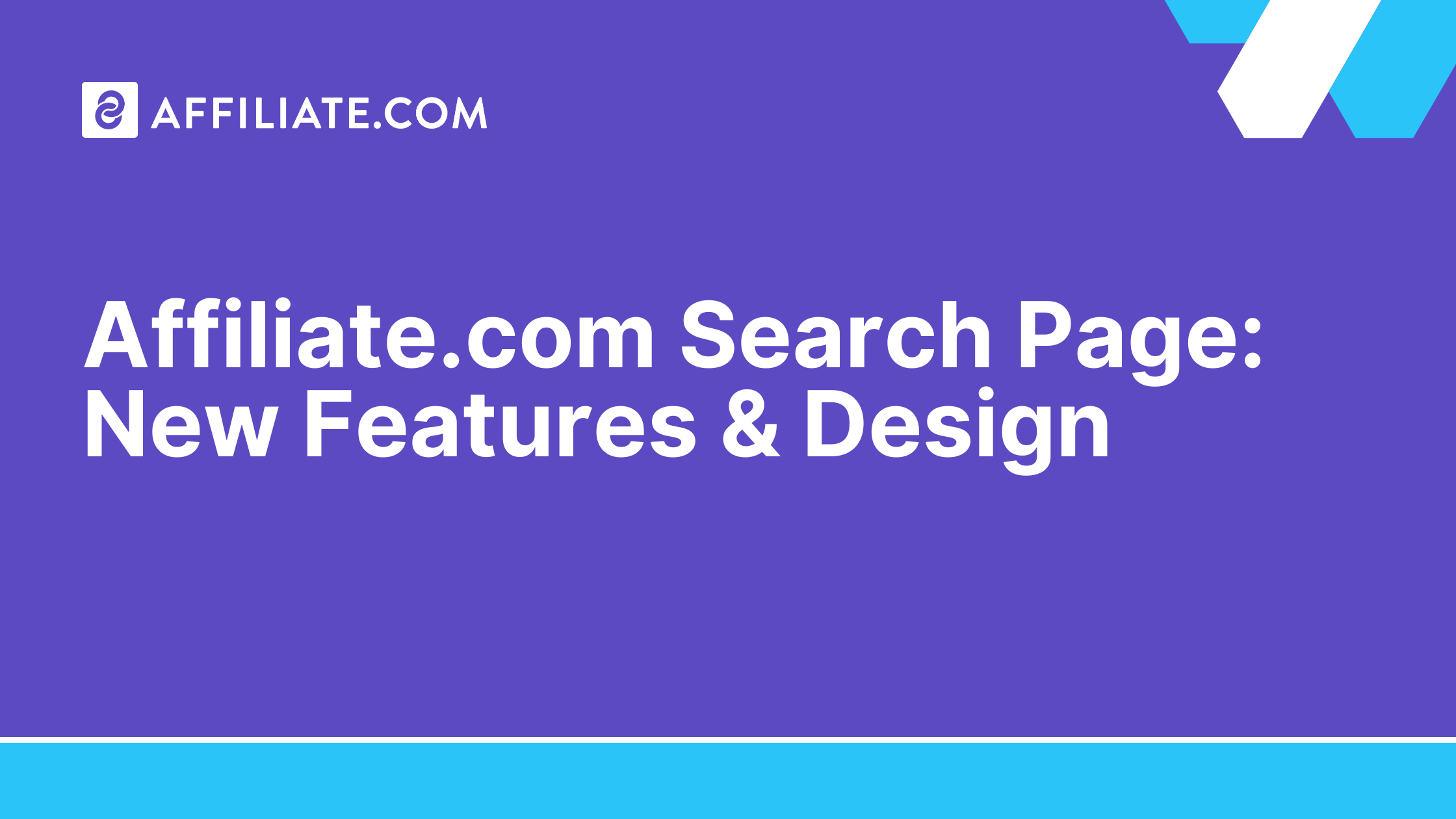
Sourcing products is now easier than ever before.
What's New?
Approved & Unapproved Merchants
When searching for products, the search results will show offers from your approved merchants. These are merchants that you have approval to work with and have added to your account.
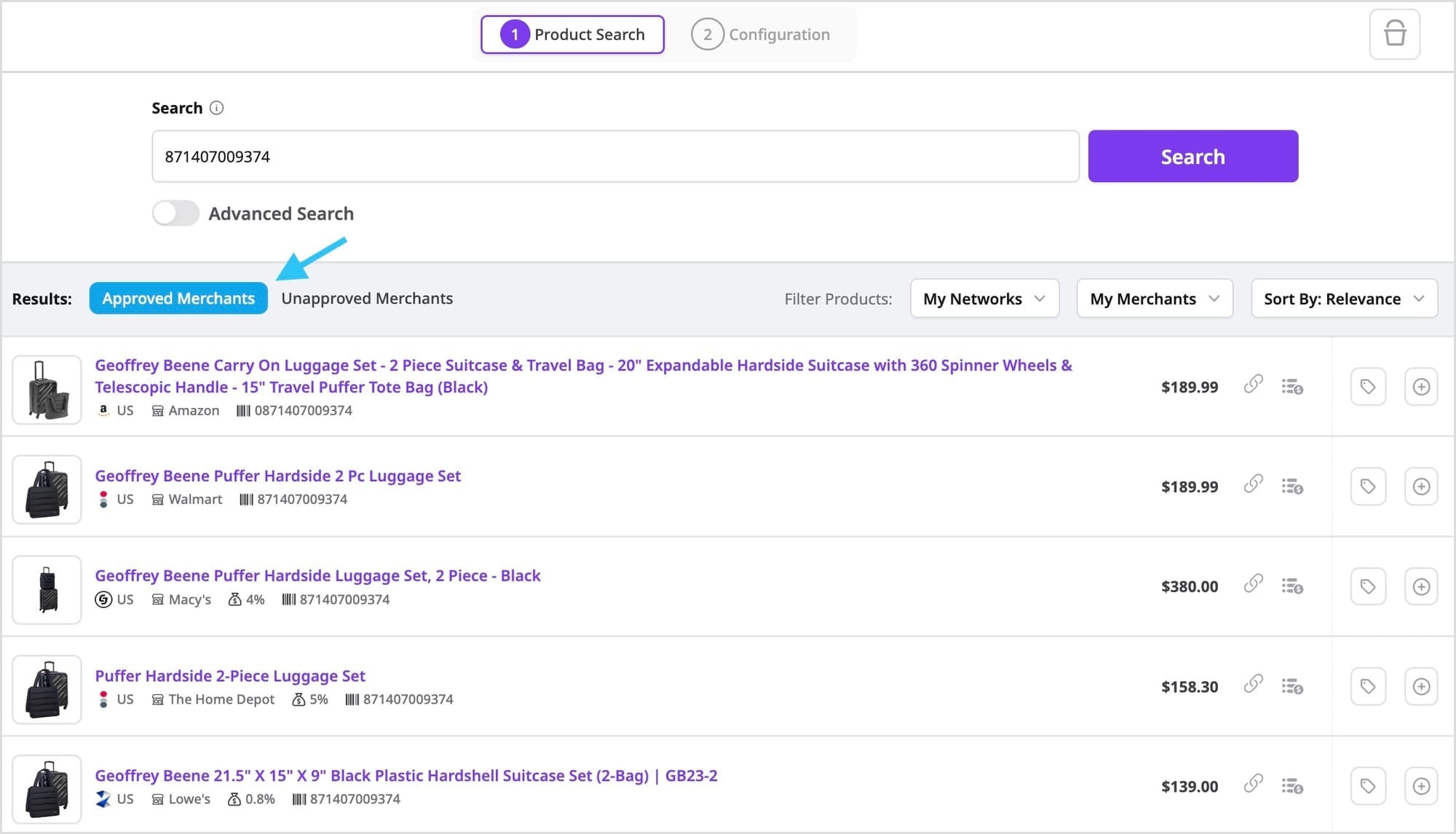
To find even more products, toggle over to the Unapproved Merchants tab. These are merchants that are supported on Affiliate.com that you do not work with and have not added to your account.
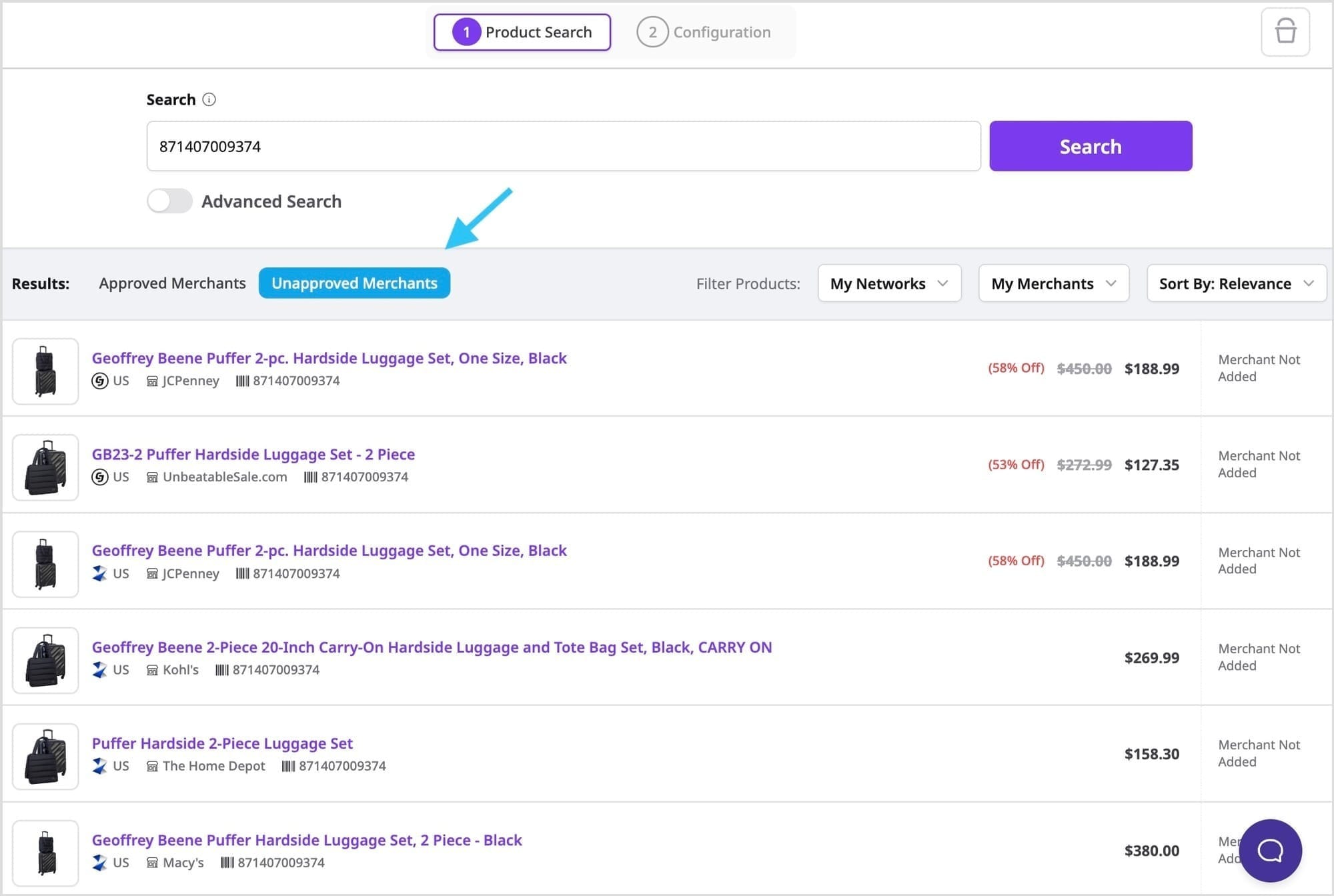
This is a great way to discover which merchants are offering products you are interested in and that you may want to consider applying too.
Search Actions
Once you find the product you are looking for, there are various actions you can take.
The first two options you have are Get Link URL/HTML or Get Price Comparison Set:
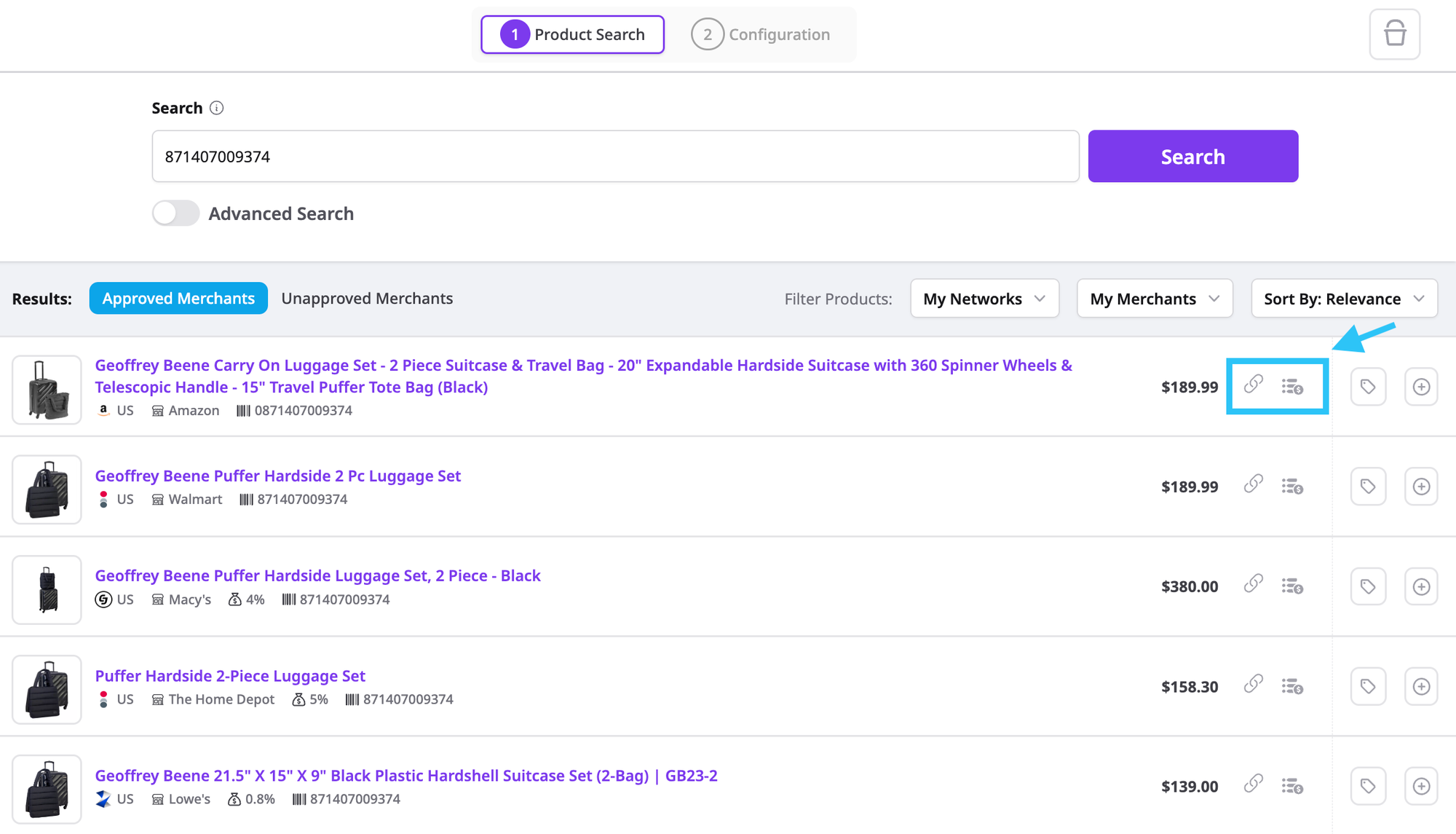
- Get Link URL/HTML: Copy the affiliate link URL or HTML to the product.
- Get Price Comparison Set: Instantly generate a Price Comparison Set to see which of your approved merchants are offering the same product.
The other options you have involve further customizations. You can add/remove Tags, or add/remove products from your Bucket.
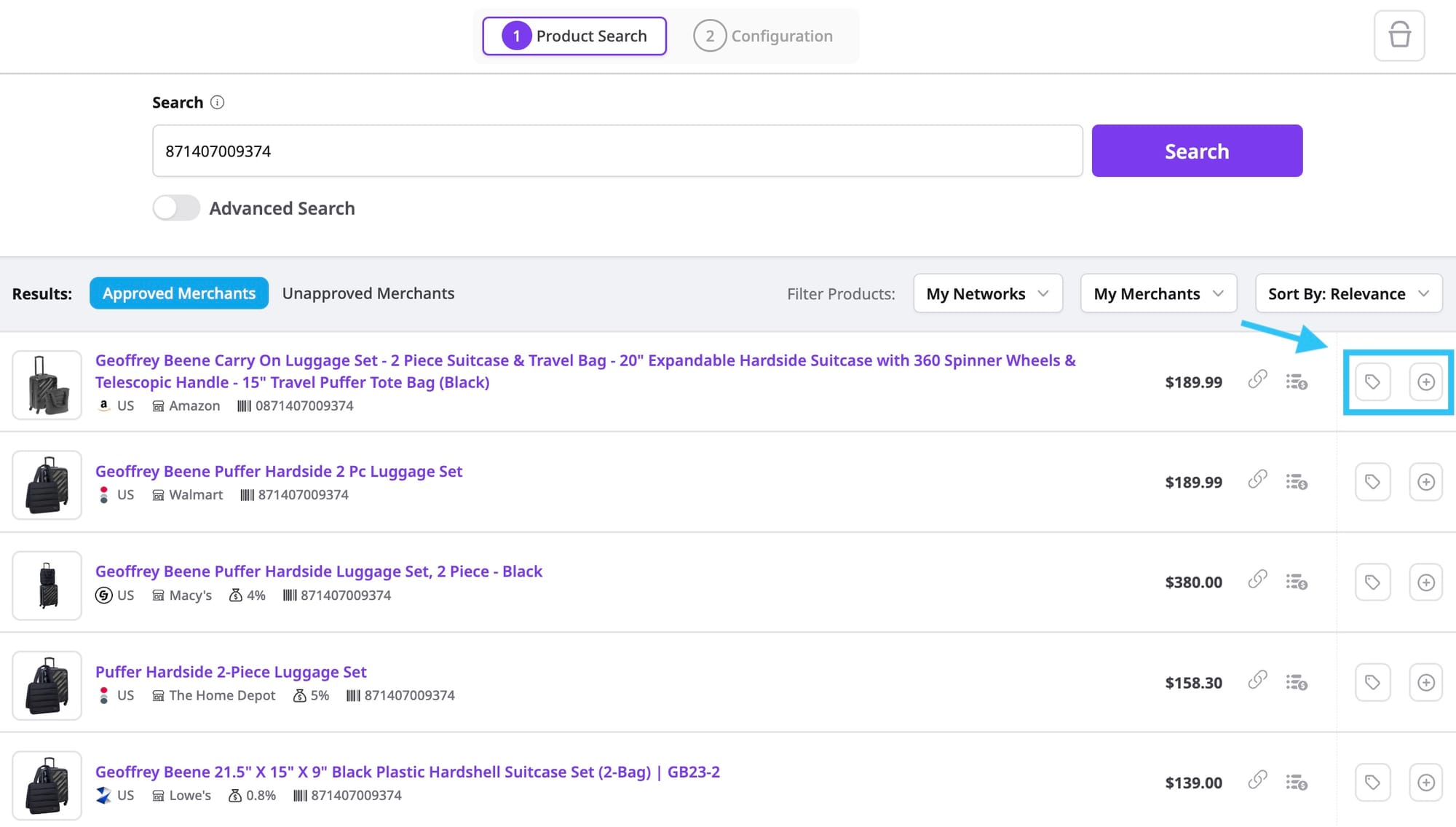
- Add or Remove Tags: Tags are used to organize your products. For instance, if you are writing a blog post with 10 products, you can tag the products with the article title to easily be able to find these products in the future.
- Add or Remove from Bucket: Your Bucket holds all the products that you have found during your product search. When you are satisfied with the products that you have found, you will be able to configure all the products in your bucket with specific customizations and templates.
Filter Search Results
You can now use the filters to further refine your search results.
You can filter by networks:
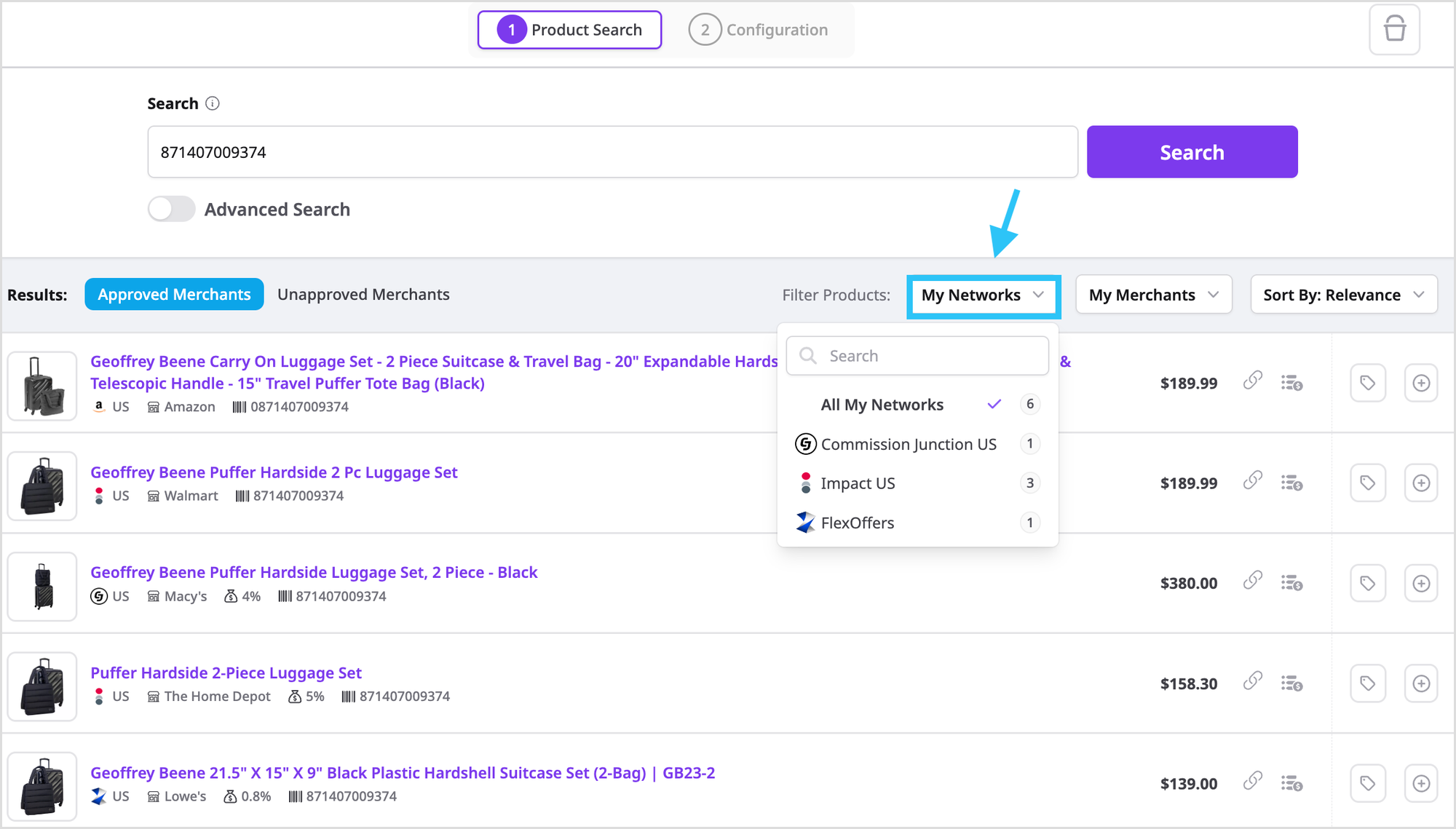
Filter by merchants:
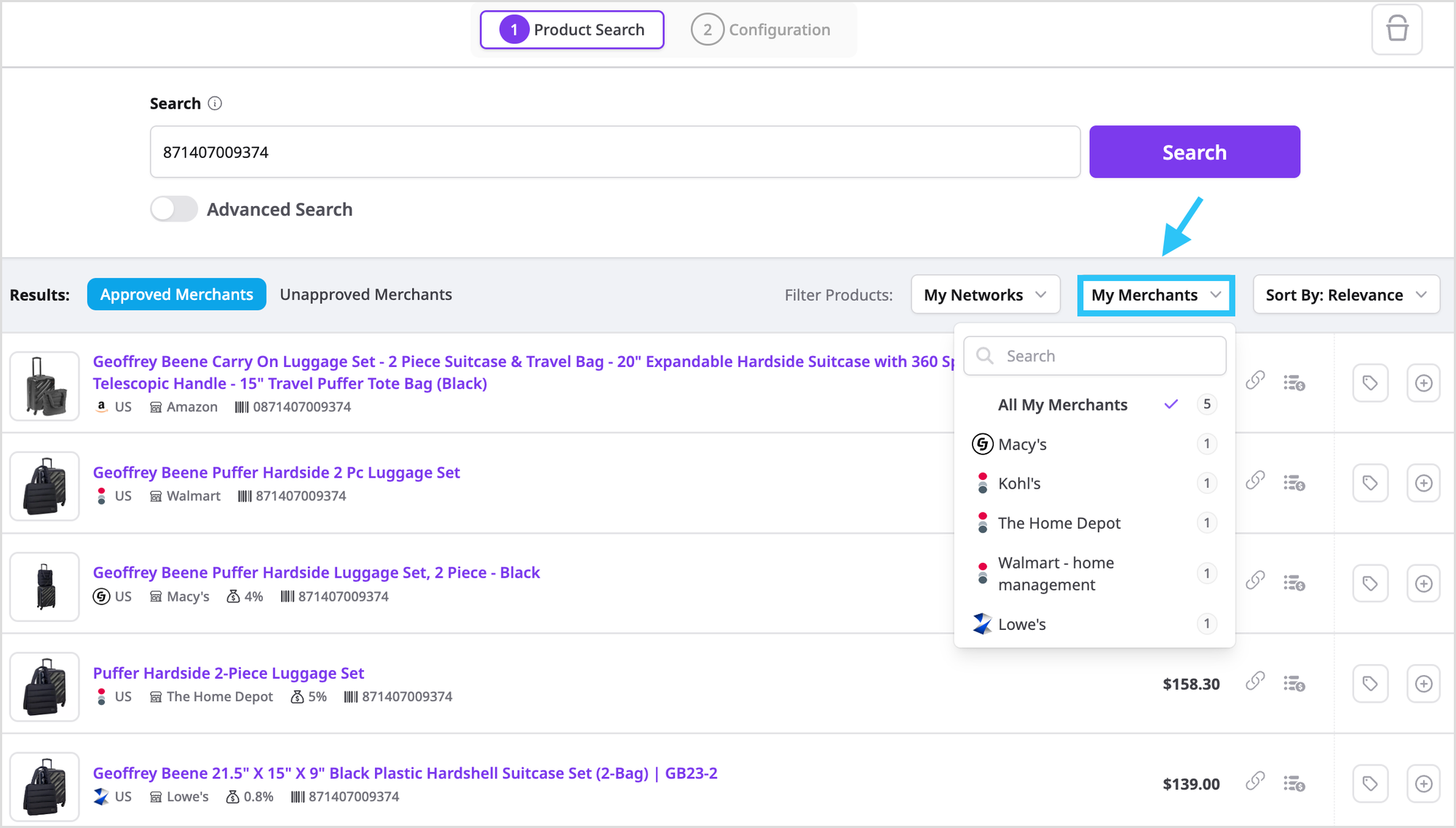
and sort by relevance, product name, or price.
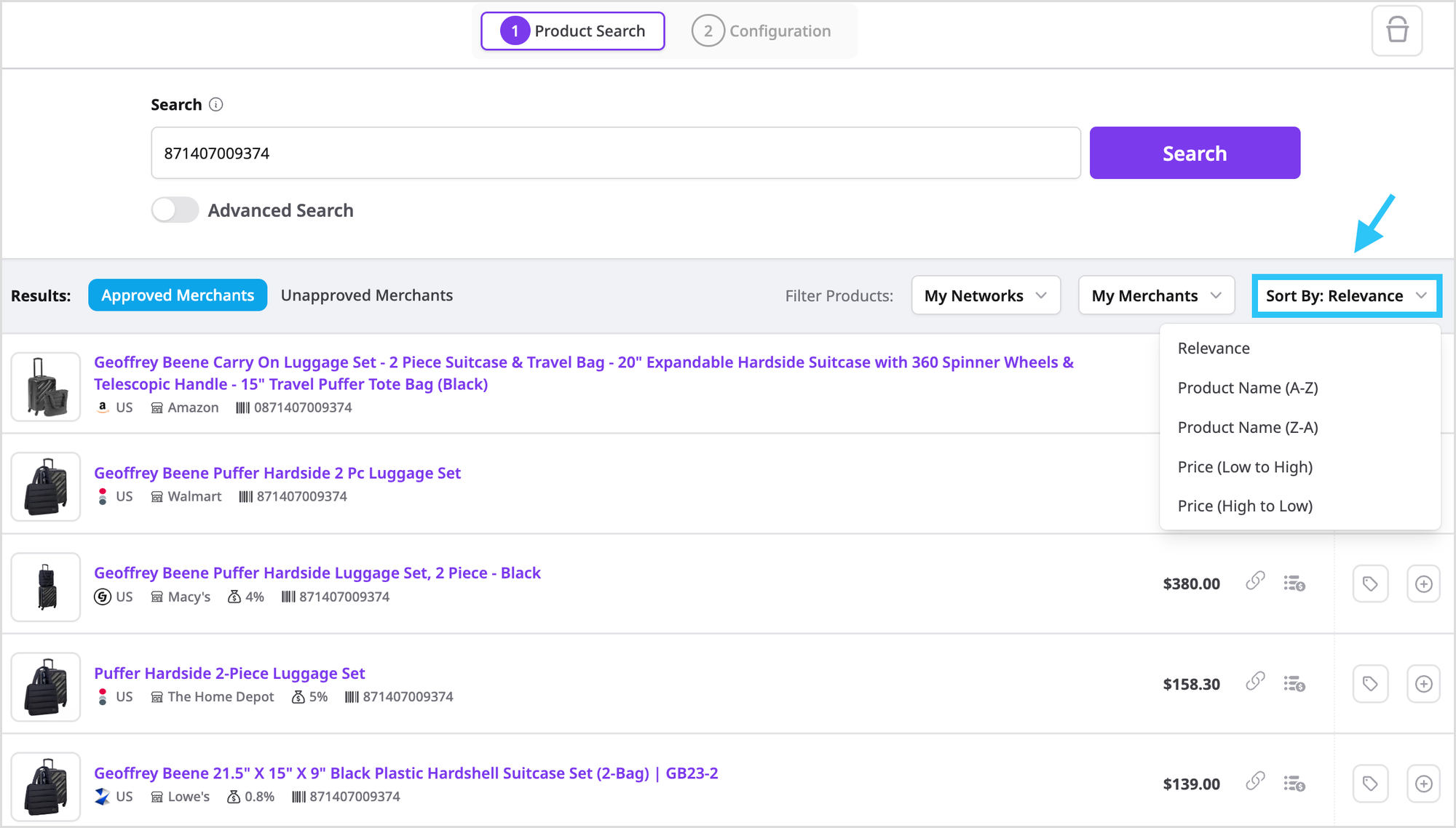
To see all these new features, click here.
