Themes
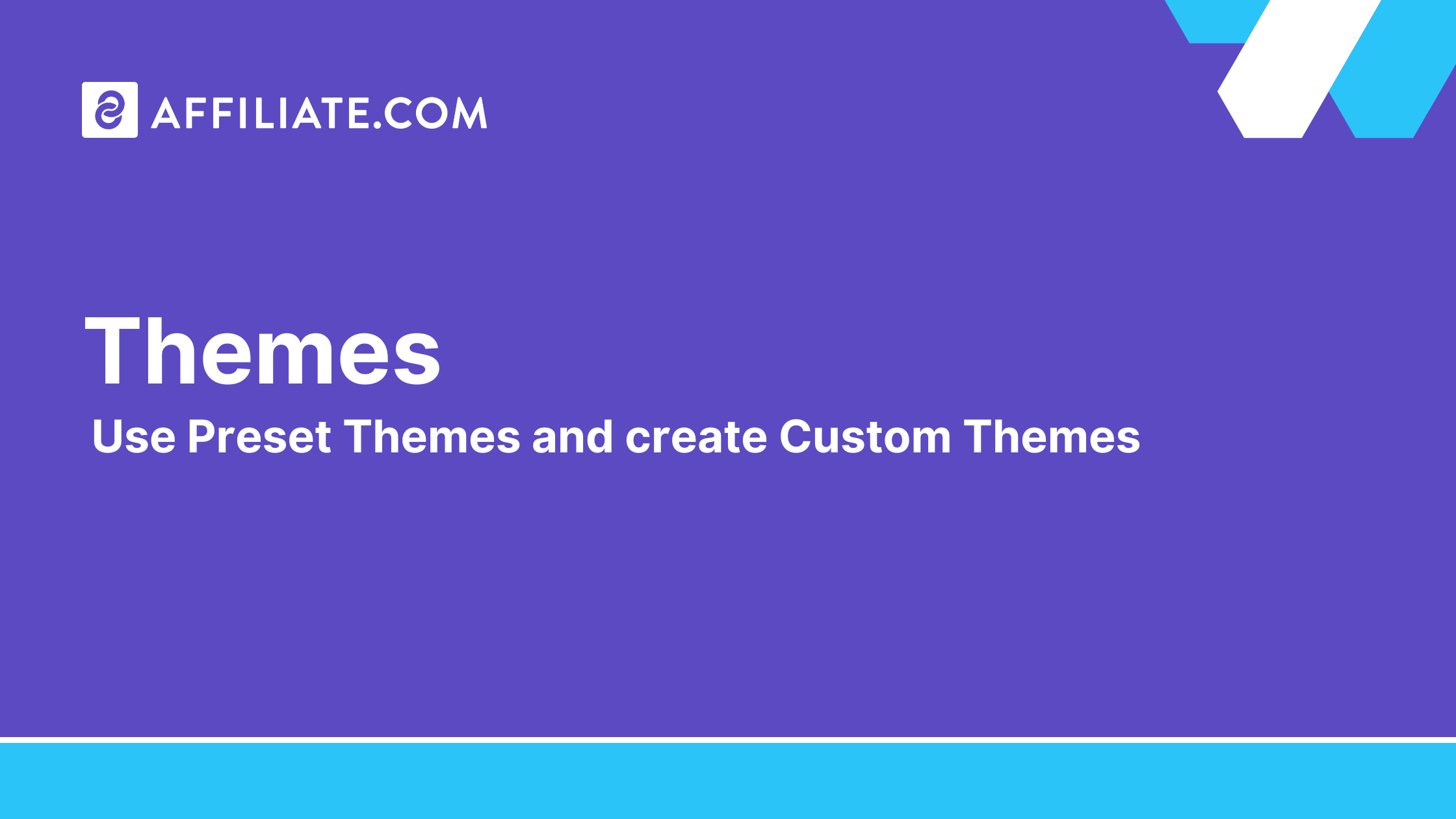
Snippets on Affiliate.com are customizable. Every Snippet can have its own text, color, layout, border, etc.
We're excited to share that Snippets now include preset and customized themes!
Preset Themes
When editing a Snippet, one option you have is to choose a preset Theme.
Preset Themes are modeled after top publishers and provide proven, successful layout methods.
To choose a Preset Theme, click on Themes and select the one you want to use.
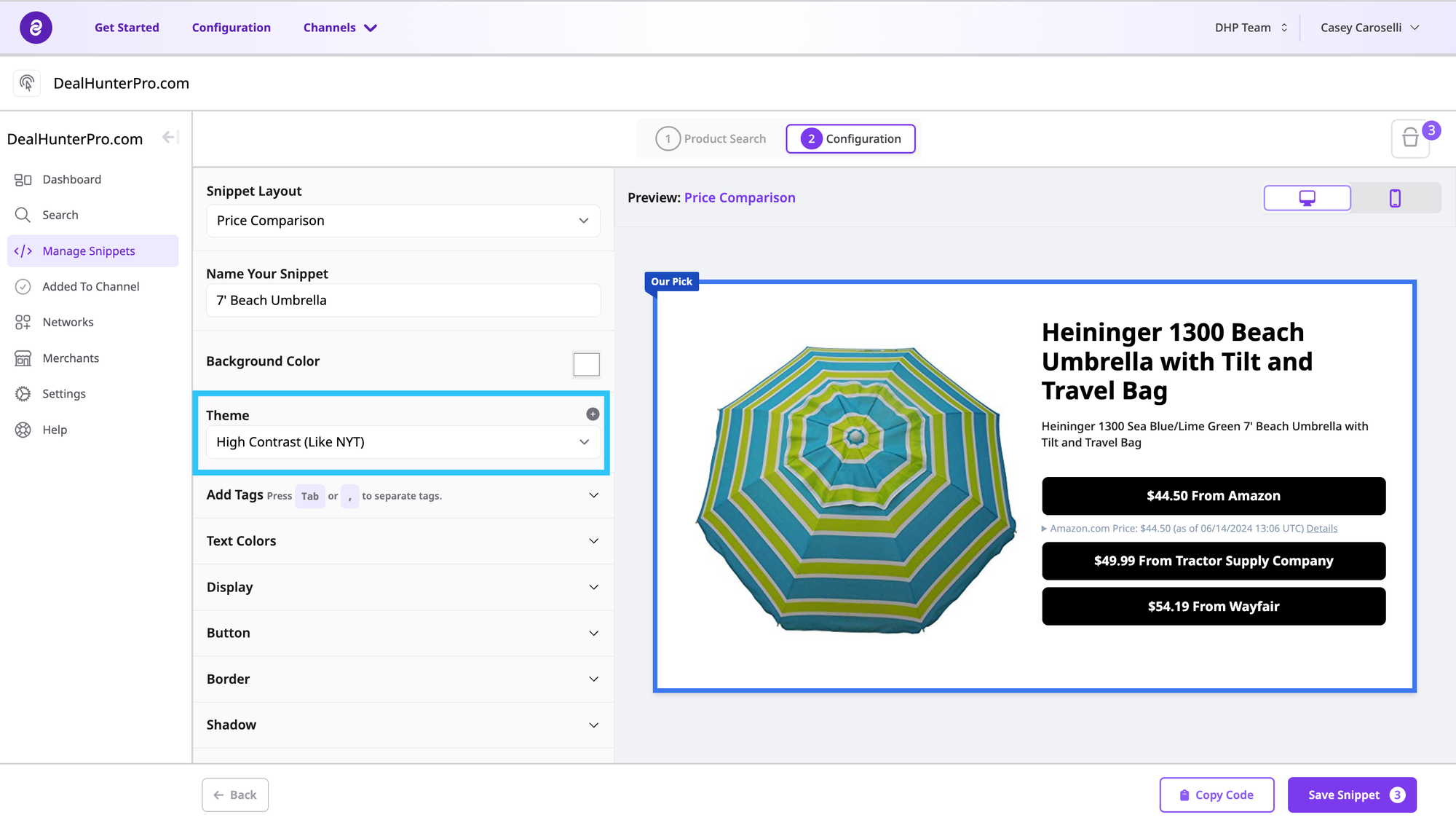
Your Snippet will automatically be updated to reflect the Preset Theme you chose.
Create your own Custom Theme
You can also opt to create your own theme.
To create your own Theme, simply configure the Snippet to your preferred style. For instance, change the Snippet background color, use AI short names, or add a border.
Once you're done, click the + above the Theme box to add your own Theme.
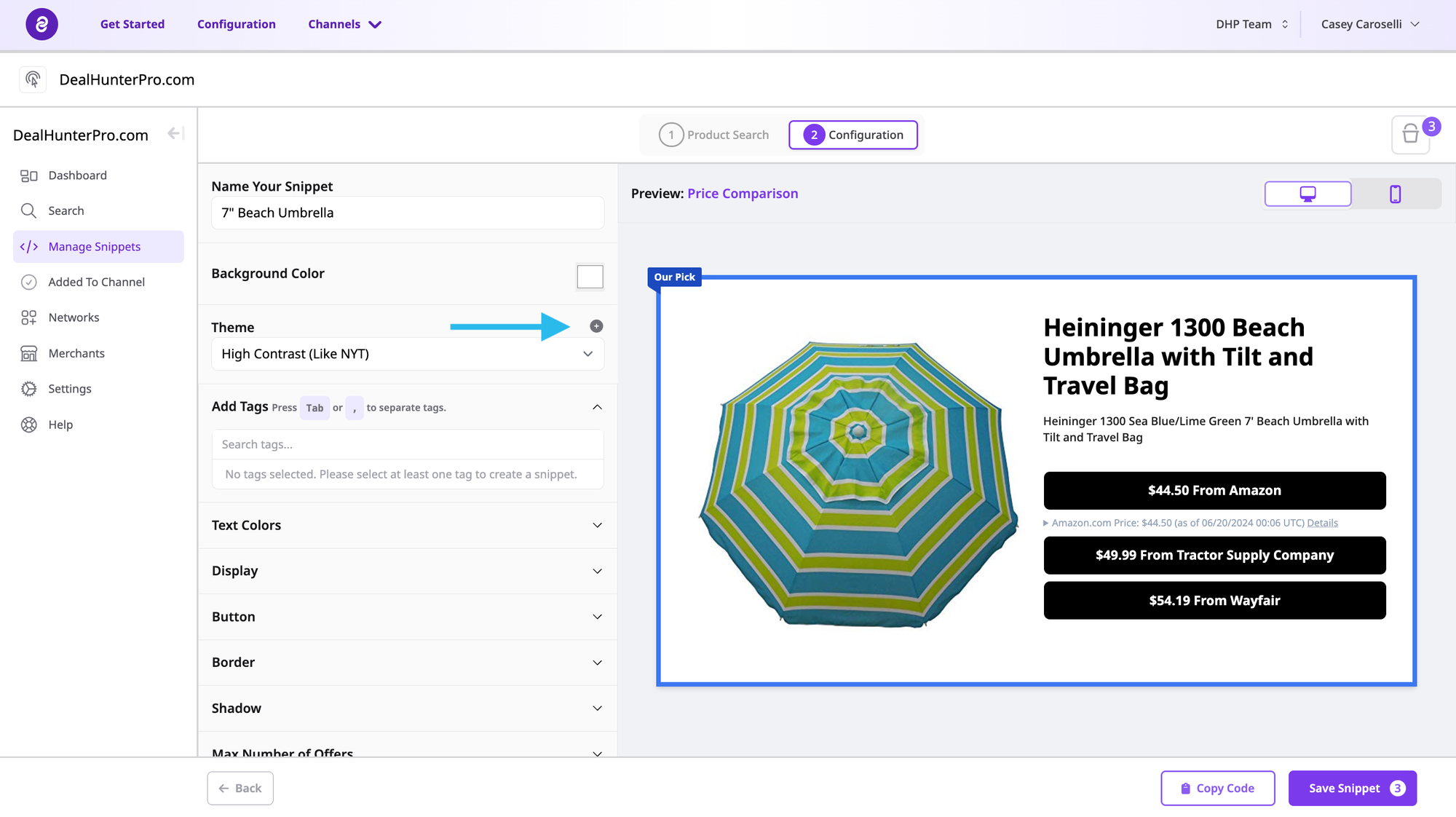
Be sure to give your Theme a name to help you easily identify it in the future!
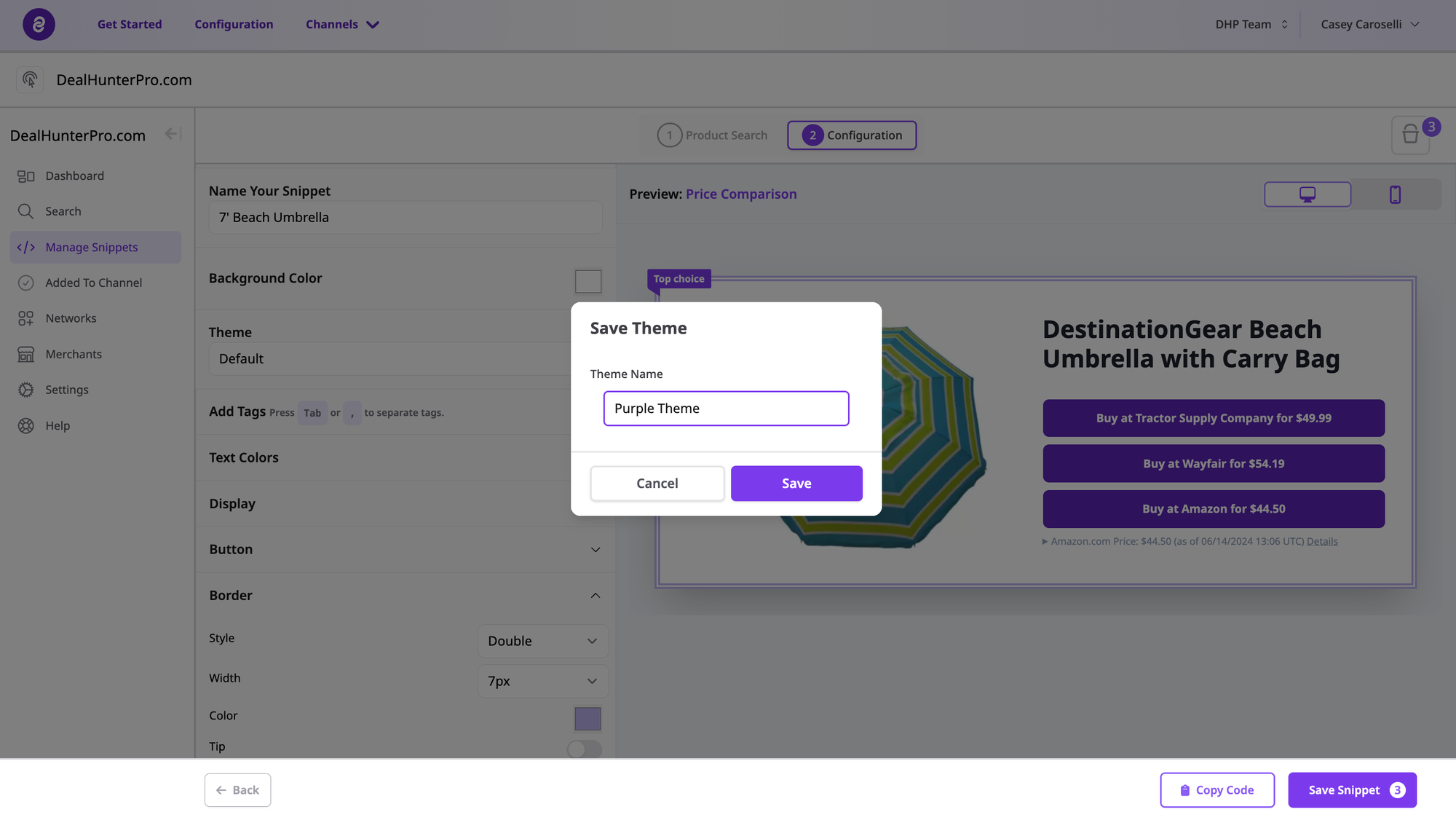
Using Themes
Themes are optional - you do not need to select a Theme for every Snippet. You can simply manually configure the Snippet by individually selecting the various customizations.
If you would like to select a theme for a new Snippet or edit an existing Snippet, choose from the dropdown menu. This will include all of the Preset Themes, as well as all of the Custom Themes you may have created.
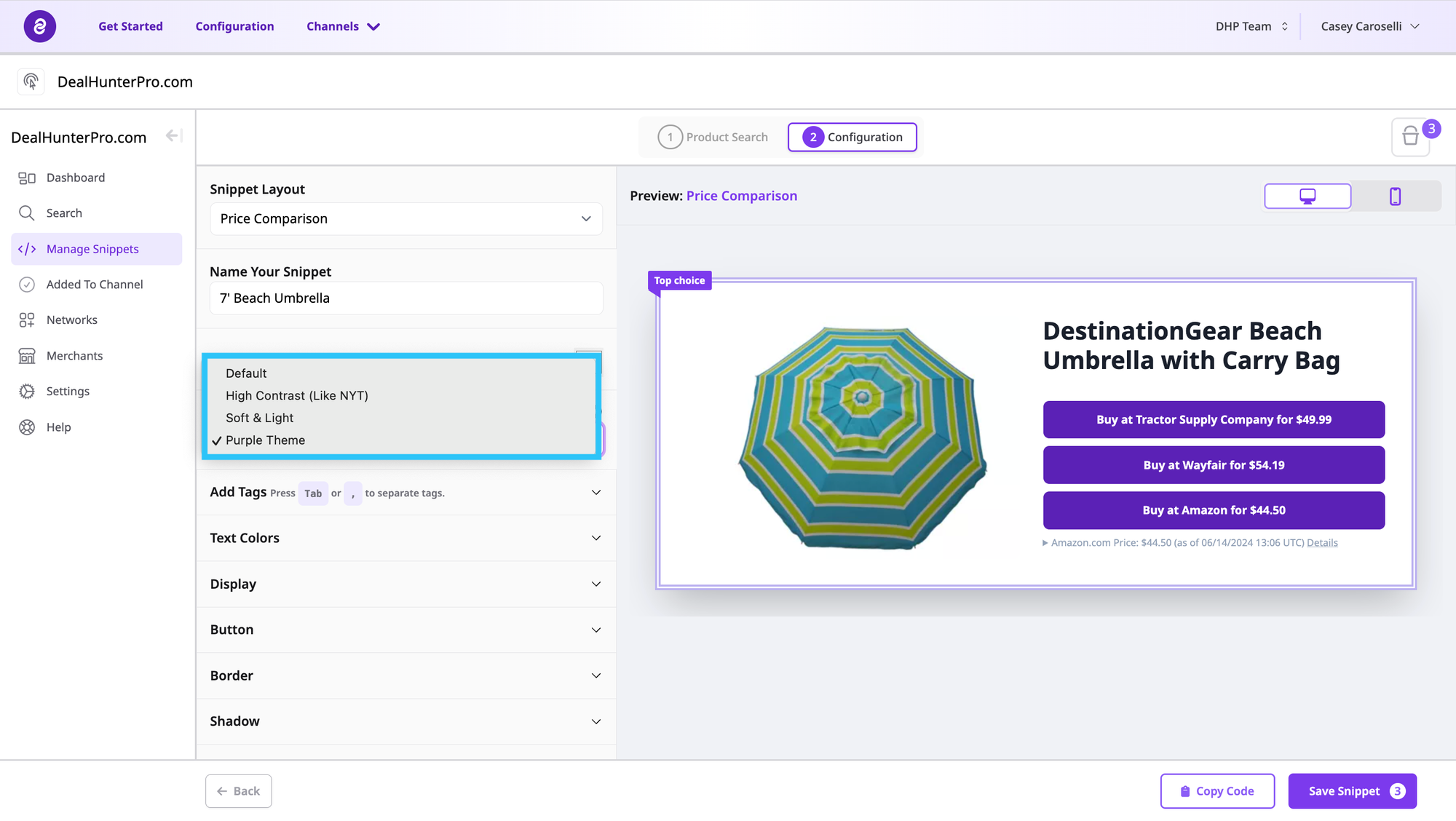
For more information, visit Affiliate.com.
